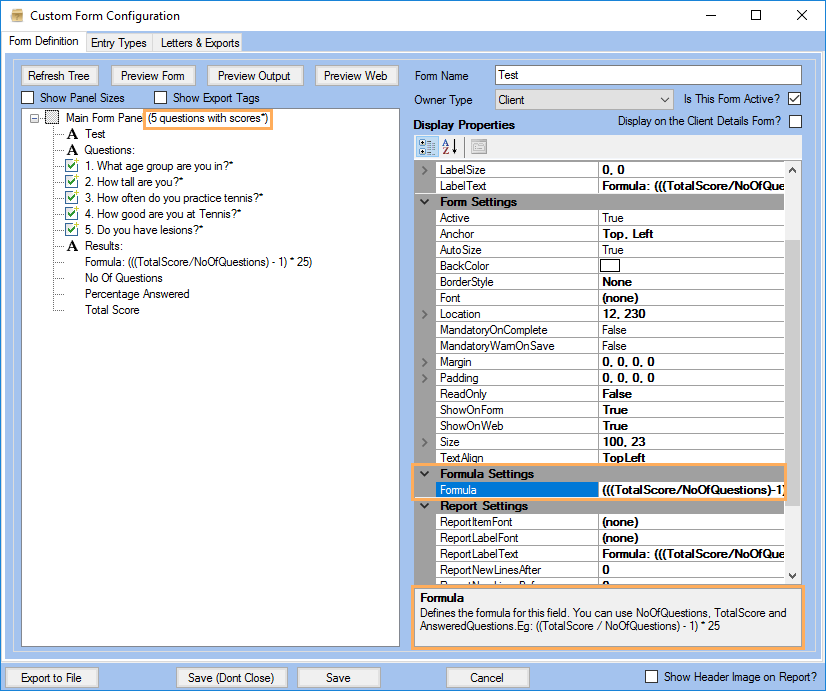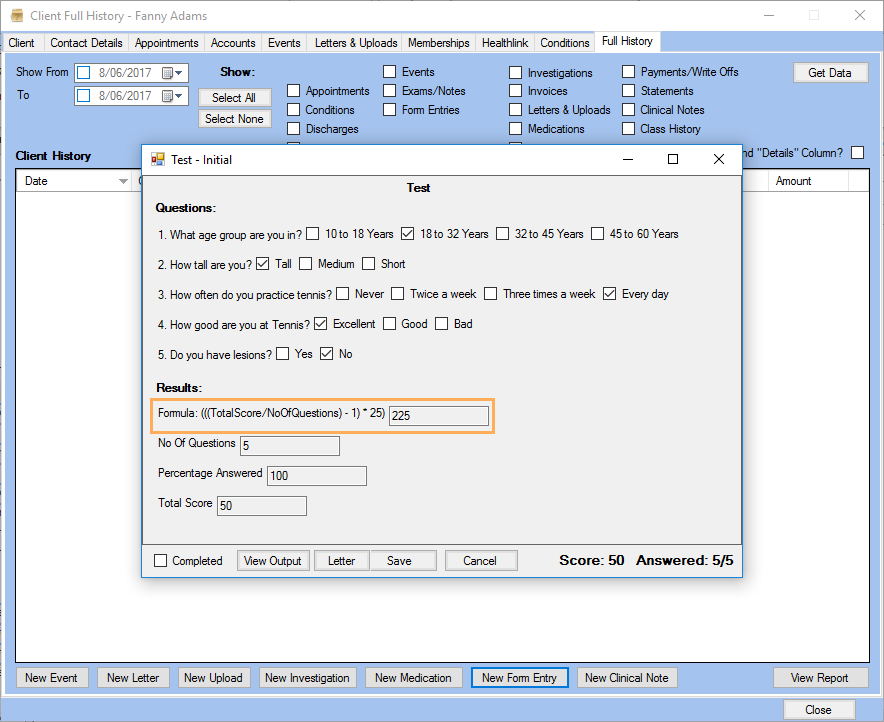- Knowledge Centre
- Gensolve Enterprise Manager
- Custom forms
-
Gensolve Enterprise Manager
- Accounting
- Administration
- Videos
- Appointments
- Banking & daily takings
- Billing & payments
- Clients
- Clinicians
- Conditions & medical notes
- Front office
- Gensolve API
- Healthlink
- Internet connection
- Letters & Templates
- Products
- Reports
- Troubleshooting
- Working with files
- Web portal
- Custom forms
- HICAPS
- Installation & troubleshooting
- Medicare
- Online payment
- Telehealth
- Third party integration
- Tyro
- Workcover
- The Workspace
- Managing Conditions
- Using the Support Centre & Accessing Information
- Setting up your Organisation
- Payments
- managing and billing
- Main Form
- Banking and receipts
- Business
- Debtors and Creditors
- Payroll
- GPM Web Booking Portal
- processes
- Sending Emails From GPM
- Hints & Tips
- GPM Start-Up Training
- ACC
- Contract
- Built-In Reports
- GPM_Light
-
Gensolve Practice Manager
-
Release Notes
-
Gensolve Audio Enterprise Manager
Adding a Formula Field into a Custom Form
The Formula Field Type is useful to create math operations depending on values previously stored in the form entry.
Follow the steps below to add a number text box into a Custom Form:
- Go to Administration >> Custom Forms and click Get Data.
- Select the Custom Form into which you need to add the Formula field and click on
 to open the Custom Form Configuration window.
to open the Custom Form Configuration window. - Right mouse click to open the Context menu and select Add a Field.
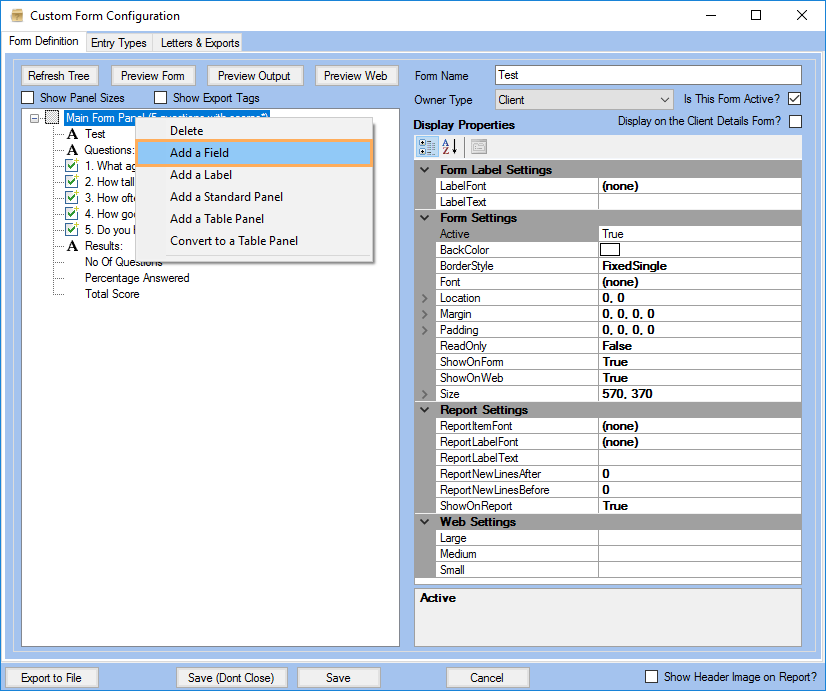
5. Select the Formula field type.
6. Enter - if applicable - the Field Name and Export Tag Name.
7. Click Save.
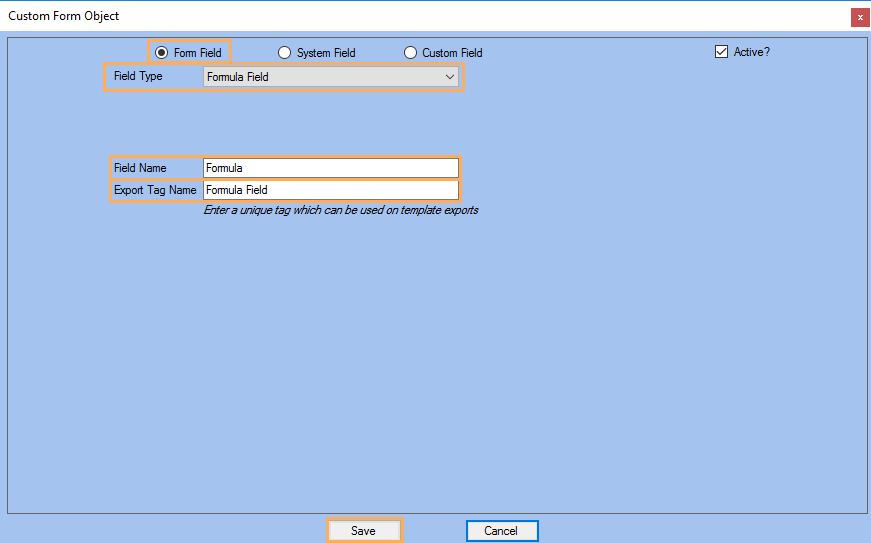
9. Enter formula using any of the following fields: TotalScore, NoOfQuestions and Answered Questions. (eg: ((TotalScore / NoOfQuestions) - 1) *25 )
Note: To use TotalScore field ensure the main form has questions with scores. For more information refer to: Setting Scores within a Form Field.