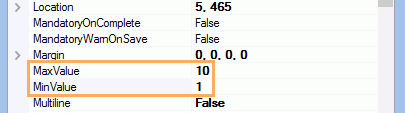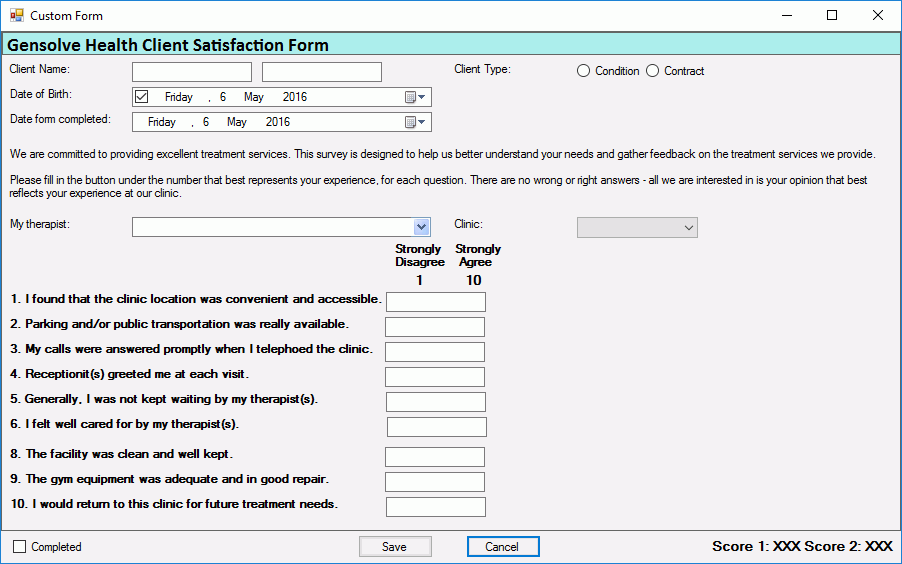- Knowledge Centre
- Gensolve Enterprise Manager
- Custom forms
-
Gensolve Enterprise Manager
- Accounting
- Administration
- Videos
- Appointments
- Banking & daily takings
- Billing & payments
- Clients
- Clinicians
- Conditions & medical notes
- Front office
- Gensolve API
- Healthlink
- Internet connection
- Letters & Templates
- Products
- Reports
- Troubleshooting
- Working with files
- Web portal
- Custom forms
- HICAPS
- Installation & troubleshooting
- Medicare
- Online payment
- Telehealth
- Third party integration
- Tyro
- Workcover
- The Workspace
- Managing Conditions
- Using the Support Centre & Accessing Information
- Setting up your Organisation
- Payments
- managing and billing
- Main Form
- Banking and receipts
- Business
- Debtors and Creditors
- Payroll
- GPM Web Booking Portal
- processes
- Sending Emails From GPM
- Hints & Tips
- GPM Start-Up Training
- ACC
- Contract
- Built-In Reports
- GPM_Light
-
Gensolve Practice Manager
-
Release Notes
-
Gensolve Audio Enterprise Manager
Adding a Number Text Box into a Custom Form
Number Text boxes on a form are useful to force users to enter numbers on a specific field between a predefined range and count their answers towards the form scores.
Follow the steps below to add a number text box into a Custom Form:
- Go to Administration >> Custom Forms and click Get Data
- Select the Custom Form into which you need to add the Number Text Box and click on
 to open the Custom Form Configuration window
to open the Custom Form Configuration window - Right mouse click to open the Context menu and select Add a Field

5. Select the Text Box field type
6. Enter -if applicable the Field Name
7. Tick "This Field answer counts towards the form entry score" (NB: this is optional).
8. Enter the values to be added to score 1 and score 2 in case the field is left empty
Note: Any different value entered by the users into the field will be summed up to both scores.
9. Click Save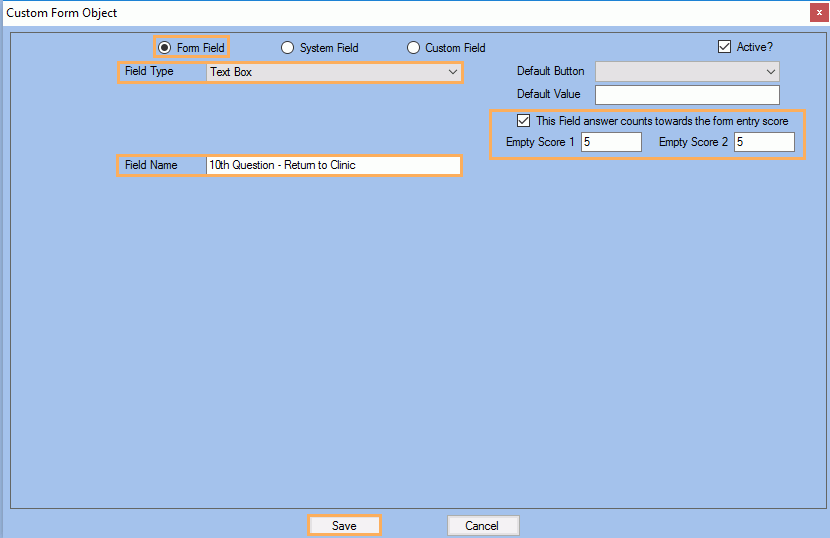
11. Set the IsNumber property to True
Note: This will force the users to only enter a digit. Otherwise, it will automatically be set to the Min value.
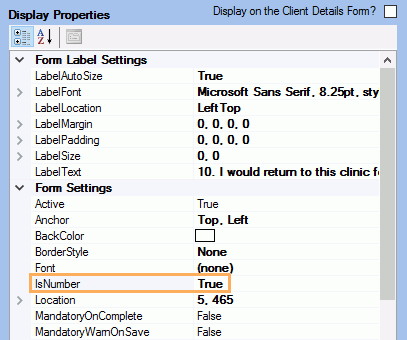
Note: These values -if set will restrict the values entered by the users. If the users enter a smaller or bigger value, it will automatically be set to the Min and Max values respectively.