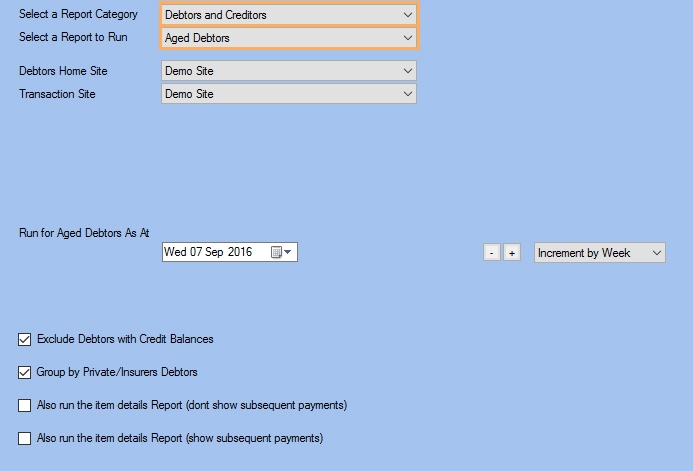Description
This report ages any account receivable into; not yet due, 0-30, 31-61, 61-90, 90+ days, along with a balance. This gives a snapshot of what was owing as at the date of the Report. Against each debtor listing on the far right of the report is the link to create an outstanding items and activity report, so that you can determine what makes up each of the aged balances.
It is a crucial report that should be run at least monthly to ensure that receivables are under control and provides a means by which to chase outstanding invoices past their due date.
Running the Report
- Go to Accounting >> Accounting Form >> Reports >> Reports and select Debtor and Creditors from the Report Category list.
- Then select Aged Debtors in the Report to Run list.
- Set up the filters to select the data to be run for the report.
- Click on Run Report to generate the report.
Filters
| TYPE | DESCRIPTION |
|---|---|
|
Debtors Home Site |
This filter allows you to run the report for a specific Debtors Home Site. |
|
Transaction Site |
This filter allows you to run the report for a specific Transaction Site. |
| Aged Debtors As At |
This filter allows you to run the Report for Aged Debtors as at a specific date. |
|
Exclude Debtors with Credit Balances |
This filter allows you to specify whether Debtors with Credit Balances should be excluded from the Report. Please note that this filter will change how the totals are displayed. |
|
Group by Private/Insurers Debtors |
This filter allows you to specify whether the report data should be grouped by Private/Insurers Debtors. Please note that this filter will change how the totals are displayed. |
| Also run the item details Report (don't show subsequent payments) |
This filter allows you to specify whether the Item Details Report should be also run (without showing subsequent payments). |
| Also run the item details Report (show subsequent payments) |
This filter allows you to specify whether the Item Details Report should be also run (showing subsequent payments).
|
The Generated Report
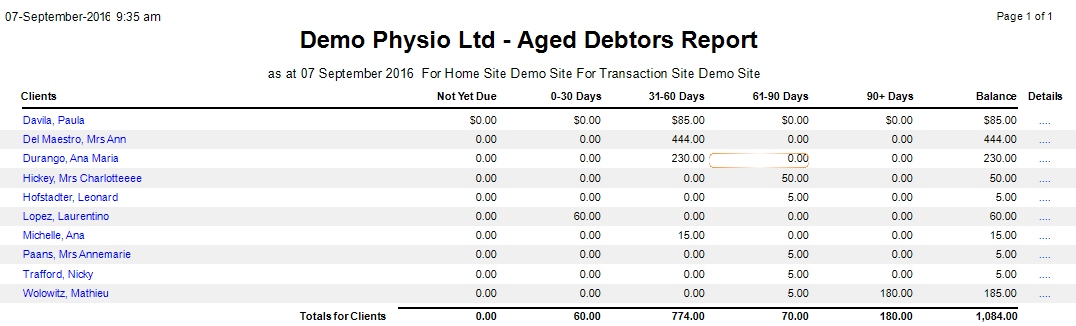
Note: Click on a Debtor Name to open the Debtor Details Window.