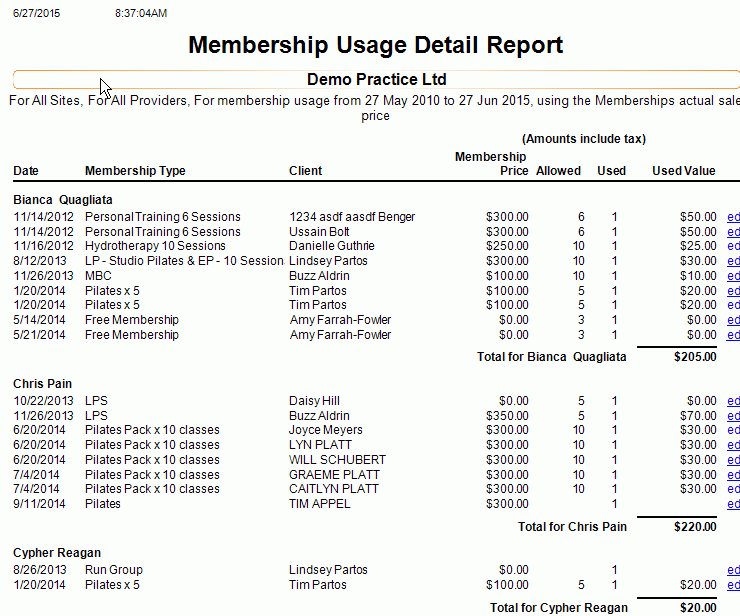Description
This report shows the memberships allocated to clients/patients and their usage.
It is useful to track the specific usage of any sessions included in those allocated memberships including a per usage dollar value.
Running the Report
- Go to Reports >> Reports and select Business from the Report Category list.
- Then select Client Membership Usage Detail in the Report to Run list.
- Set up the filters to select the data to be run for the report.
- Click on Run Report to generate the report.
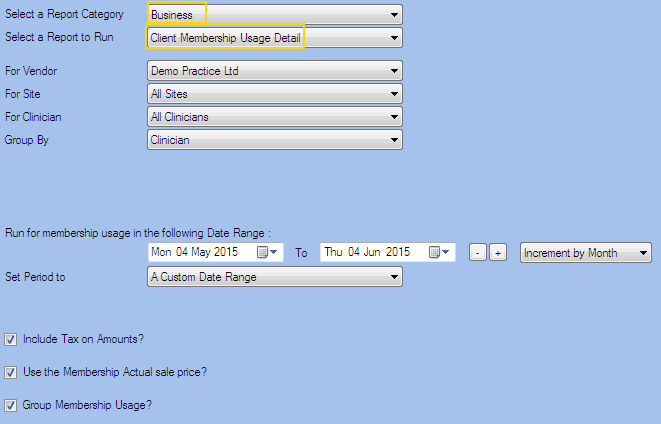
Filters
| TYPE | DESCRIPTION |
|---|---|
| For Vendor |
This filter allows you to run the report for a specific Vendor. |
| For Site |
This filter allows you to run the report for a specific Site. |
| For Clinician |
This filter allows you to run the report for a specific Clinician/Provider. |
| Group By |
This filter allows you to group the report data by clinician or membership type. Please note that this filter will change how the totals are displayed. |
| Date Range |
This filter allows you to select a date range for which to run the report. |
| Set Period to |
This filter allows you to set the date range to a specific Period (e.g.: Calendar Year, Financial Year, etc.). |
| Include Tax on Amounts? |
This filter allows you to specify whether amounts (and/or charges) shown in the report should have tax included. |
| Use the Membership Actual sale price? |
This filter allows you to specify whether the memberships actual sale price should be used in the report. if not, the standard sale price will be used. |
| Group Membership Usage |
This filter allows you to specify whether the membership usage should be grouped in the report. |
The Generated Report
From within the report, you can click edit to open the Client Appointment details.