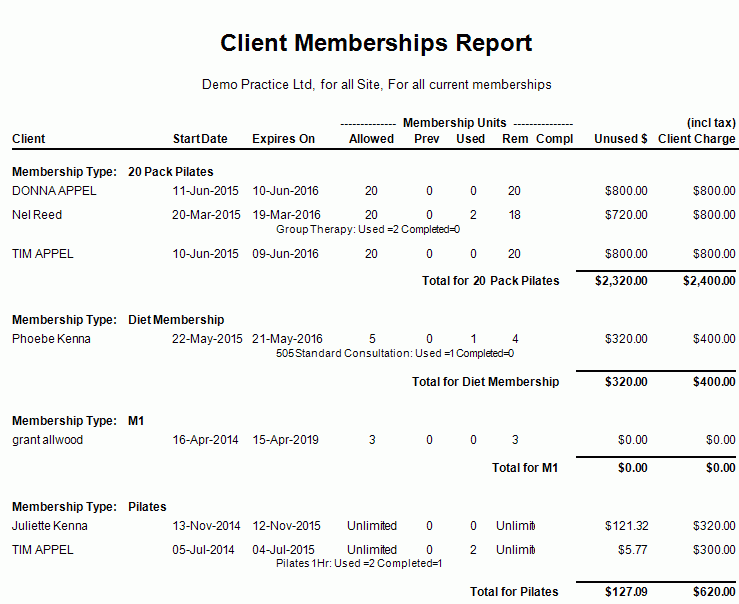Description
This report is a great for tracking which client has been sold a membership. It offers the ability to break it down by service charge.
This report also provides added restriction options based on the type of information you want to report on.
Running the Report
- Go to Reports >> Reports and select Business from the Report Category list.
- Then select Client Memberships in the Report to Run list.
- Set up the filters to select the data to be run for the report.
- Click on Run Report to generate the report.
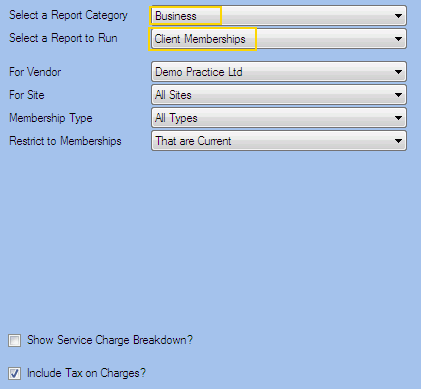
Filters
| TYPE | DESCRIPTION |
|---|---|
| For Vendor |
This filter allows you to run the report for a specific Vendor. |
| For Site |
This filter allows you to run the report for a specific Site. |
| Membership Type |
This filter allows you to select the client membership type(s) to be included in the report (e.g. Hydro Class, Pilates, Gym, etc...). |
|
Restrict to Memberships |
This filter allows you to restrict the report data to the following memberships: That are current, With max. incomplete units remaining, Created in the date range, Starting in the date range or Expiring in the date range. |
| Date Range |
This filter allows you to select a date range for which to run the report. |
| Set Period to |
This filter allows you to set the date range to a specific Period (e.g.: Calendar Year, Financial Year, etc.). |
| Show Service Charge Breakdown? |
This filter allows you to specify whether the service charge breakdown (number of used and completed) should be included in the report. |
| Include Tax on Charges? |
This filter allows you to specify whether amounts (and/or charges) shown in the report should have tax included. |
The Generated Report
In the report you will find Current Memberships, Allowed/Previous/Used/Remaining giving a clear indication of where these patients/clients stand.