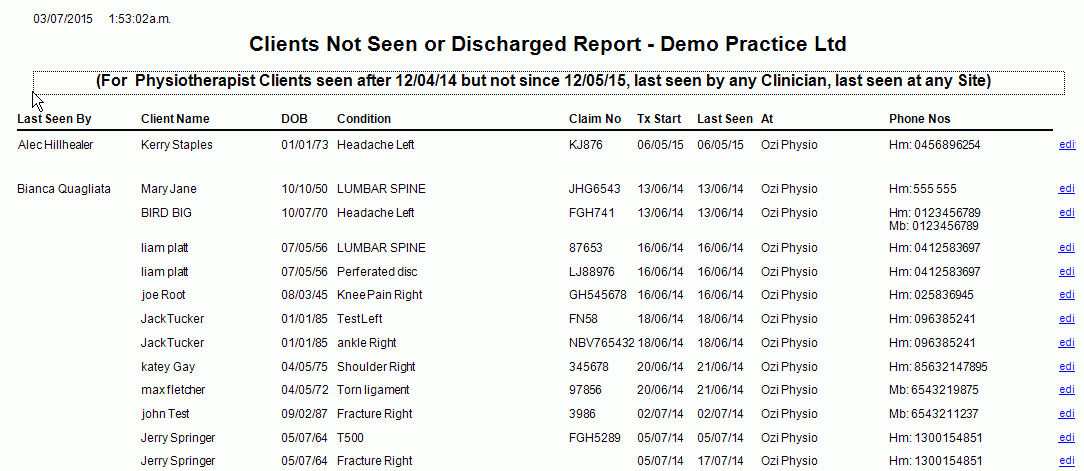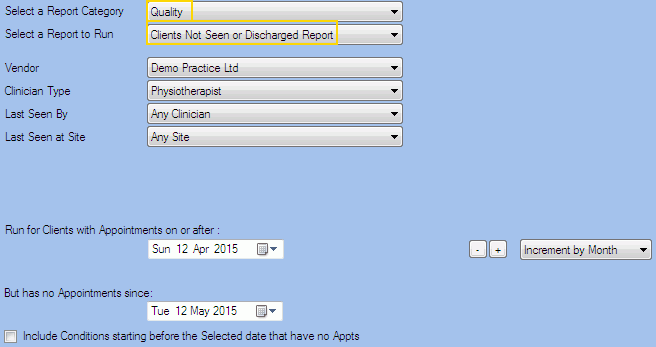Description
This report shows the list of clients with appointments after a specified date but that have not had an appointment since a specified date.
This allows reporting on clients that have had an appointment but chose, for whatever reason, not to book for subsequent appointments.
This report only shows appointments that have an undischarged condition.
Running the Report
- Go to Reports >> Reports and select Quality from the Report Category list.
- Then select Clients Not Seen or Discharged Report in the Report to Run list.
- Set up the filters to select the data to be run for the report.
- Click on Run Report to generate the report.
Filters
| TYPE | DESCRIPTION |
|---|---|
| For Vendor |
This filter allows you to run the report for a specific Vendor. |
| For Clinician Type |
This filter allows you to run the report for a specific Clinician/Provider Type. |
|
Last Seen By |
This filter allows you to run the report for the last clinician who saw the client. |
| Last Seen At Site |
This filter allows you to run the report for the last site which the client was at. |
|
With Appointments On or After |
This filter allows you to run the report for clients with appointments on or after the date selected (in date picker). |
|
But Has No Appointments Since |
This filter allows you to run the report for clients who do not have appointments since the date selected (in date picker). |
| Include Conditions starting... |
This filter allows you to specify whether conditions starting before the selected date that have no appointments should be included in the Report. |
The Generated Report
From within the report, you can click edit to open the Client Condition details.