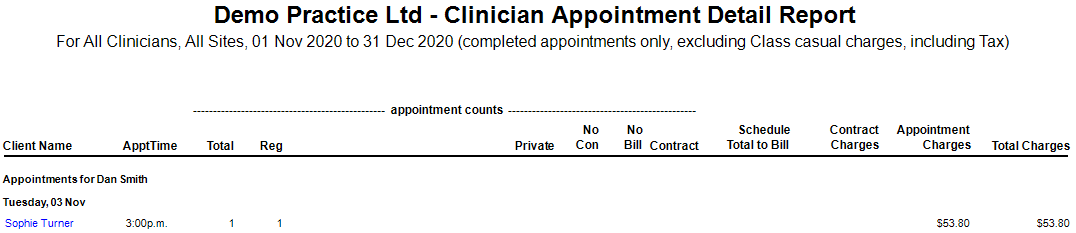Description
This report is a detailed breakdown of Appointment Type Counts and Billing Type Charges for all or a chosen Site and a selected date range linked to Client Appointments.
It is used to show the breakdown of appointments by Clinicians (e.g. appointment types, counts and charges).
Running the Report
- Go to Reports >> Reports and select Business from the Report Category list.
- Then select Clinician Appointment Detail Report in the Report to Run list.
- Set up the filters to select the data to be run for the report.
- Click on Run Report to generate the report.
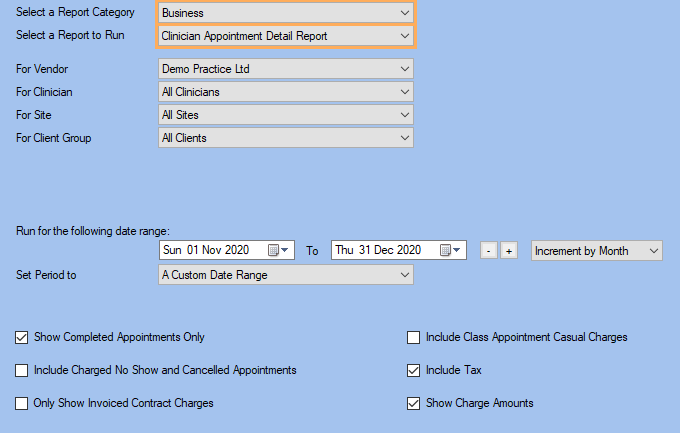
Filters
| TYPE | DESCRIPTION |
|---|---|
| For Vendor |
This filter allows you to run the report for a specific Vendor. |
| For Clinician |
This filter allows you to run the report for a specific Clinician/Provider. |
| For Site |
This filter allows you to run the report for a specific Site. |
| For Client Group |
This filter allows you to run the report for a specific Client Group. |
| Date Range |
This filter allows you to select a date range for which to run the report. |
| Set Period to |
This filter allows you to set the date range to a specific Period (e.g.: Calendar Year, Financial Year, etc.). |
| Show Completed Appointments Only |
This filter allows you to specify whether Completed Appointments should be included in the report. |
| Include Charged No Show & Cancelled Appointments |
This filter allows you to specify whether Charged, No show and Cancelled Appointments should be included in the report. |
| Only Show Invoiced Contract Charges |
This filter allows you to specify whether only invoiced contract charges should be included in the report. |
| Include Class Appointment Casual Charges |
This filter allows you to specify whether class appointment casual charges should be included in the report. Please note that they will be excluded if the box is not ticked. |
| Include Tax |
This filter allows you to specify whether amounts (and/or charges) shown in the report should have tax included. |
| Show Charge Amounts |
This filter allows you to specify whether charge amounts (contract, appointment and total charges) should be displayed in the report. |
The Generated Report
Note: Click on a Client Name to open the Appointment Details Window for that client.