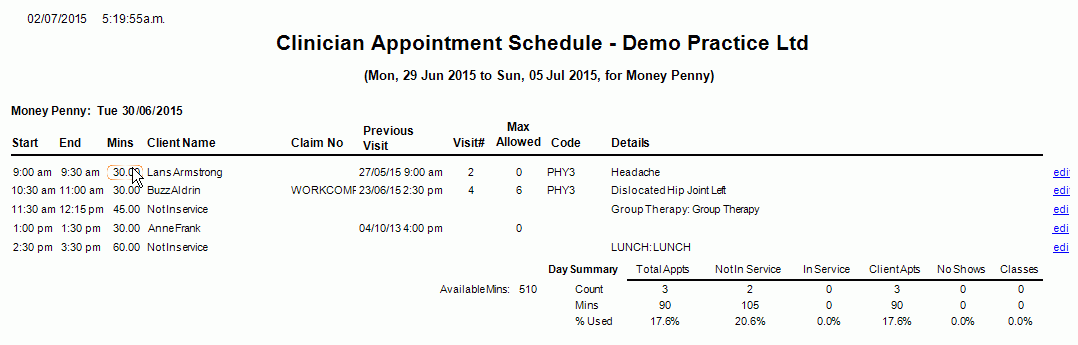Description
This report shows a detailed Appointment Schedule for a given Clinician and a given Date Range.
It is a detailed version of Clinician Appointment Schedule and allows the user to access the Appointment Details form.
Running the Report
- Go to Reports >> Reports and select Clinical from the Report Category list.
- Then select Clinician Appointment Schedule - Detailed in the Report to Run list.
- Set up the filters to select the data to be run for the report.
- Click on Run Report to generate the report.
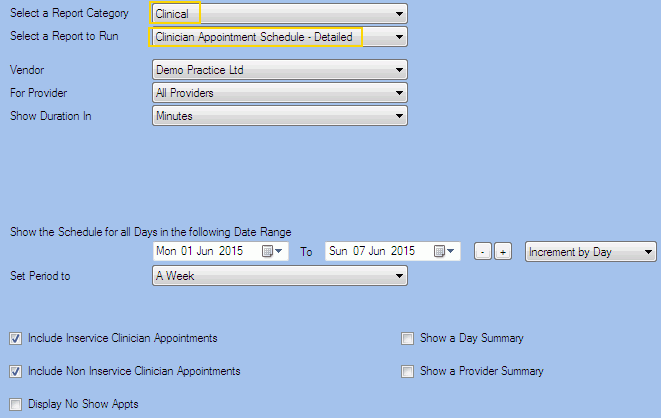
Filters
| TYPE | DESCRIPTION |
|---|---|
| For Vendor |
This filter allows you to run the report for a specific Vendor. |
| For Provider |
This filter allows you to run the report for a specific Clinician/Provider. |
| Show Duration In |
This filter allows you to select how the appointments duration should be displayed (hours or minutes). If hours is selected, you will be able to choose the decimal places to show (0,1,2) in the report. |
| Date Range |
This filter allows you to select a date range for which to run the report. |
| Set Period To |
This filter allows you to set the date range to a specific Period (e.g.: Calendar Year, Financial Year, etc.). |
| Include Inservice Clinician Appointments |
This filter allows you to specify whether Inservice Clinician Appointments should be included in the report. |
| Include Non Inservice Clinician Appointments |
This filter allows you to specify whether Non Inservice Clinician Appointments should be included in the report. |
| Display No Show Appointments |
This filter allows you to specify whether No Show Appointments should be included in the report. |
| Show a Day Summary |
This filter allows you to specify whether a Day Summary should be included in the report. This summary details: Inservice, Non Inservice, ClientApt, No Show and Class Appointments for the provider/s selected. Please note that if you select a specific provider, the report could show only a Day summary or the Provider Summary. |
| Show a Provider Summary |
This filter allows you to specify whether the Provider Summary should be included in the report. This summary details: Inservice, Non Inservice, ClientApt, No Show and Class Appointments for the provider/s selected. Please note that if you select a specific provider, the report could show only a Day summary or the Provider Summary. |
The Generated Report
From within the report, you can click edit to open the Client/Clinician/Class Appointment details.