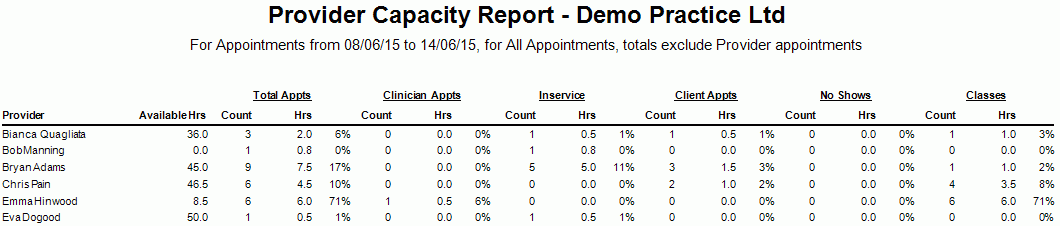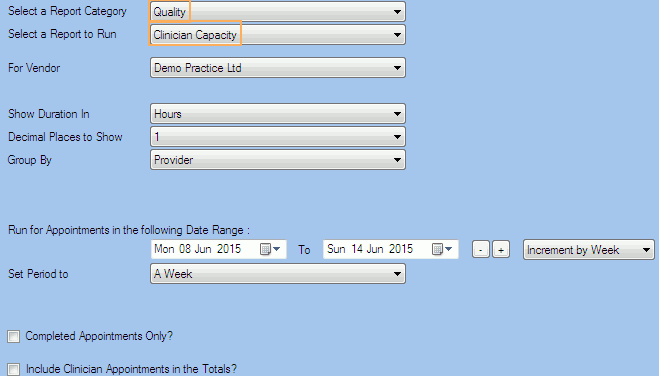Description
This report shows Available Hours per Provider based on the Providers Appointment Schedule defined under Administration.
The report data can be restricted to only include Completed Appointments or exclude Clinician Appointments in the Totals.
Note that No-Show appointments will not be included.
This report is used to provide practices with an overview of each Clinicians Available hours over a specified date range and specifically where those hours are distributed.
Running the Report
- Go to Reports >> Reports and select Quality from the Report Category list.
- Then select Clinician Capacity in the Report to Run list.
- Set up the filters to select the data to be run for the report.
- Click on Run Report to generate the report.
Filters
| TYPE | DESCRIPTION |
|---|---|
| For Vendor |
This filter allows you to run the report for a specific Vendor. |
|
Show Duration In |
This filter allows you to select how the appointments duration should be displayed (hours or minutes). If hours is selected, you will be able to choose the decimal places to show (0,1,2) in the report. |
| Group By |
This filter allows you to group the report data by provider or site. Please note that this filter will change how the totals are displayed. |
| Date Range |
This filter allows you to select a date range for which to run the report. |
| Set Period to |
This filter allows you to set the date range to a specific Period (e.g.: Calendar Year, Financial Year, etc.). |
|
Completed Appointments Only? |
This filter allows you to specify whether only Completed Appointments should be included in the report. Please note that this filter will change how the totals are displayed. |
|
Include Clinician Appointments in the Totals? |
This filter allows you to specify whether Clinician Appointments should be included in the totals of the Report. |
The Generated Report