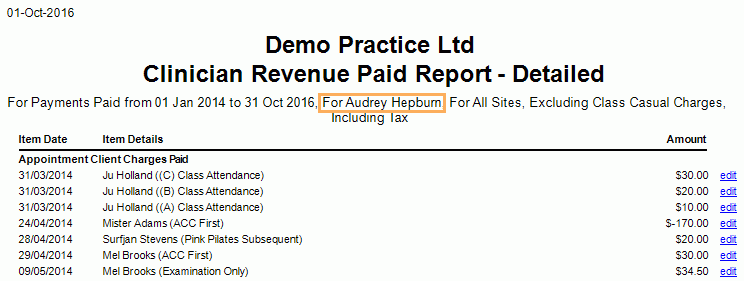Description
This report provides a breakdown of Revenue generating activity by clinicians based on the treatment having been provided and having been paid. Information is presented in summary totals.
It is an important commission report and essential for businesses where commission is paid to clinicians based only on whether the appointment has been paid. If commission is paid based on only the treatment being completed, please use the Clinician Revenue Generated Report.
Running the Report
- Go to Accounting >> Accounting Form >> Reports >> Reports and select Business from the Report Category list.
- Then select Clinician Revenue Paid Report in the Report to Run list.
- Set up the filters to select the data to be run for the report.
- Click on Run Report to generate the report.
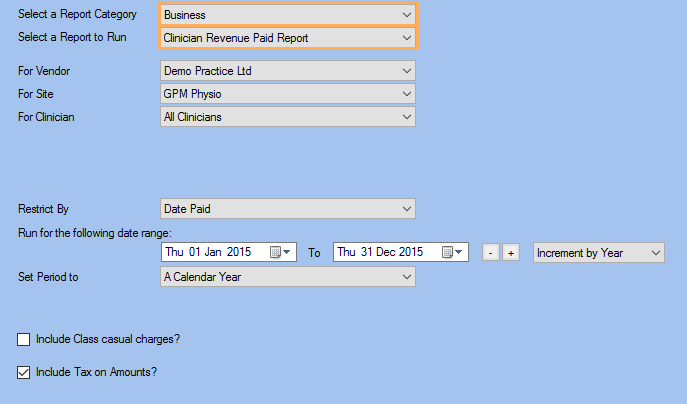
Filters
| TYPE | DESCRIPTION |
|---|---|
| For Vendor |
This filter allows you to run the report for a specific Vendor. |
| For Site |
This filter allows you to run the report for a specific Site. |
| For Clinician |
This filter allows you to run the report for a specific Clinician/Provider. |
| Restrict By |
This filter allows you to restrict the report data to the following conditions: Date Created and Date Paid/Invoiced. Please note that this filter will change how the totals are displayed. |
| Date Range |
This filter allows you to select a date range for which to run the report. |
| Set Period to |
This filter allows you to set the date range to a specific Period (e.g.: Calendar Year, Financial Year, etc.). |
| Include Class casual charges? |
This filter allows you to specify whether class casual charges should be included in the report. Please note that this filter will change how the totals are displayed. |
| Include Tax on Amounts? |
This filter allows you to specify whether amounts shown in the report should have tax included. |
The Generated Report
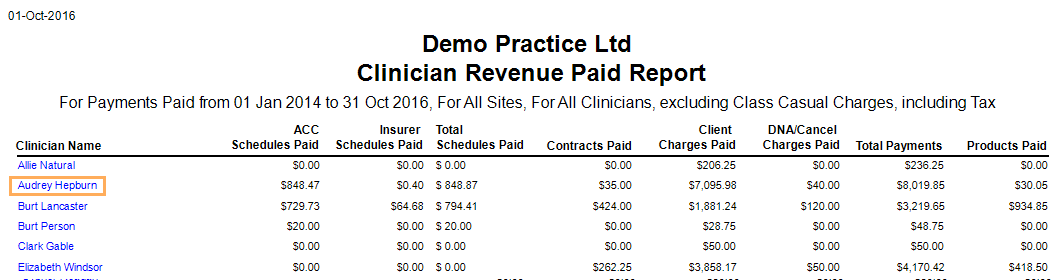
Note: Click on a Clinician Name to display the Clinician Revenue Paid Report - Detailed for that clinician as shown below.