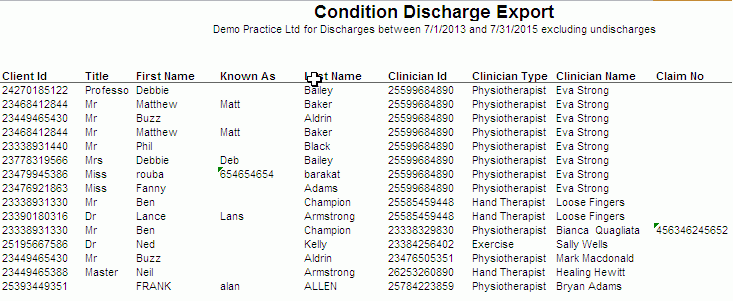Description
This report shows all Conditions that have been Discharged.
The report is exported to an MS Excel spreadsheet.
Running the Report
- Go to Reports >> Reports and select Clinical from the Report Category list.
- Then select Condition Discharge Export in the Report to Run list.
- Set up the filters to select the data to be run for the report.
- Click on Run Report to generate the report.
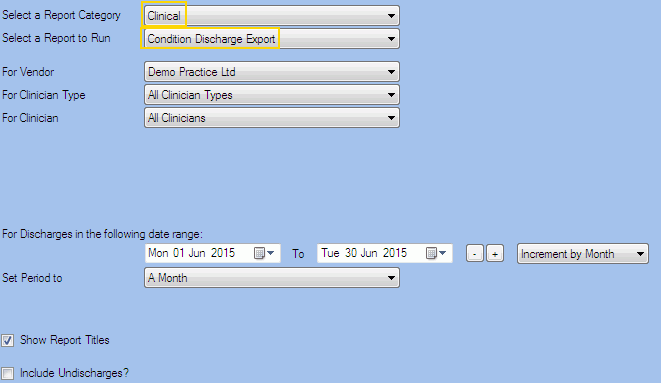
Filter
| TYPE | DESCRIPTION |
|---|---|
| For Vendor |
This filter allows you to run the report for a specific Vendor. |
| For Clinician Type |
This filter allows you to run the report for a specific Clinician/Provider Type. |
| For Clinician |
This filter allows you to run the report for a specific Clinician/Provider. |
| Date Range |
This filter allows you to select a date range for which to run the report. |
| Set Period to |
This filter allows you to set the date range to a specific Period (e.g.: Calendar Year, Financial Year, etc.). |
|
Show Report Titles |
This filter allows you to specify whether the main report title (at top) should be shown in the report. |
|
Include Undischarges? |
This filter allows you to specify whether Undischarged Conditions should be included in the report. |
The Generated Report
Note: The report populates with the clinician name/s who created the Condition/s within the set date range and is not determined by the Filter "Clinician Type". The Clinician Type will show the number of completed appointments attached to the Condition for those Clinician Type clinicians.
Click on the image to see the whole report.