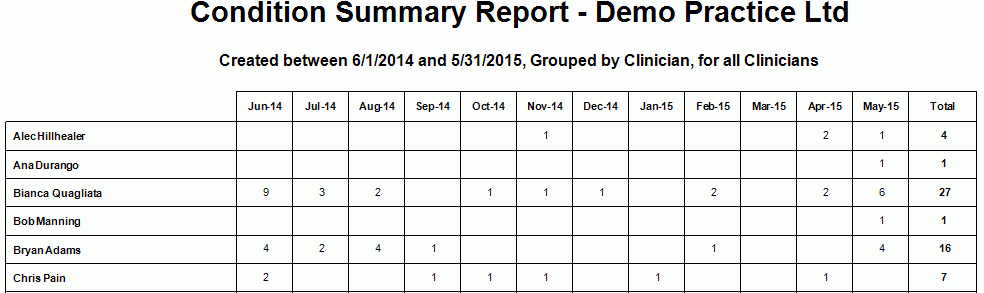Description
This report returns summarised count data for Conditions created within a specified date range.
The report data can be grouped by condition type, main clinician, insurer, At Work etc...
The report data can be restricted to private and/or insured conditions.
There is also an option to view the data in a graphical format.
Running the Report
- Go to Reports >> Reports and select Quality from the Report Category list.
- Then select Condition Summary Report in the Report to Run list.
- Set up the filters to select the data to be run for the report.
- Click on Run Report to generate the report.
.gif)
Filters
| TYPE | DESCRIPTION |
|---|---|
| For Vendor |
This filter allows you to run the report for a specific Vendor. |
| For Site |
This filter allows you to run the report for a specific Site. |
| Group By |
This filter allows yo to group the report data by main clinician, condition type, at work, insurer, read code or site. Please note that this filter will change how the totals are displayed. |
| For Clinician |
This filter allows you to run the report for a specific Clinician/Provider. |
| Restrict By |
This filter allows you to restrict the report data by the following dates: Date Created, Read Code Appointments Valid Date, Read Code Appointments Expiry Date and First Appointment Date. |
| Date Range |
This filter allows you to select a date range for which to run the report. |
| Set Period to |
This filter allows you to set the date range to a specific Period (e.g.: Calendar Year, Financial Year, etc.). |
| Include Insured Conditions |
This filter allows you to specify whether Insured Conditions should be included in the Report. |
| Include Private Conditions |
This filter allows you to specify whether Private Conditions should be included in the report. |
| Show Monthly Breakdown |
This filter allows you to specify whether the Monthly Breakdown should be shown in the Report. |
|
Show Graphs |
This filter allows you to specify whether graphs should be included in the Report. |
The Generated Report