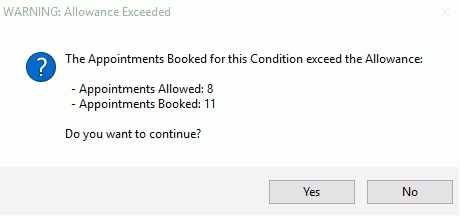Issue
When creating an appointment a warning message appears referring to the expiry date and/or the appointments allowed for the condition.
Reason
You need to check and update (if required) the Expiry Date and Allowance for the specific condition
Solution
When saving an appointment you will be prompted with a warning if the Condition has expired on the date of the appointment, or if there are no remaining appointments left to use.
By default this option is turned on, but can be disabled on the Vendor Details > Client & Appointment Settings tab, by deselecting the option "Warn if Date of Referral for selected Condition is expired or if there are no remaining appointments left to use when booking client appointment".
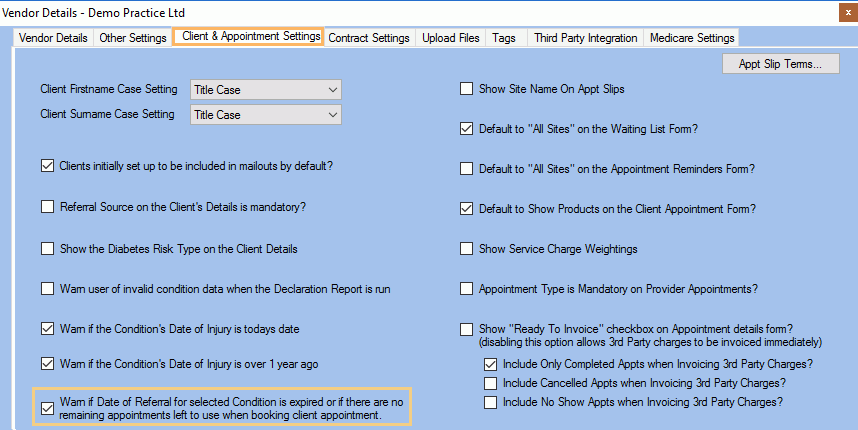
To configure the expiry date and allowance, you will need to change the condition settings as follows:
Configure/Update Expiry Dates
- Search for the client you created the appointment for and select the related condition from the drop-down list.
- Click on
 to open the Condition Details window
to open the Condition Details window - Set the Referral Expiry Date

Note: If you try to book an appointment after the Referral Expiry Date and the appointment has not already been counted, you will be presented with a warning message as shown below. This validation is only applicable for Insured and Private - EPC funded conditions.
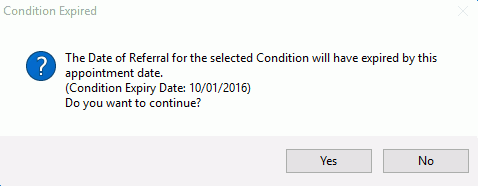
Configure/Update Allowances
- Search for the client you created the appointment for and select the related condition from the drop-down list.
- Click on
 to open the Condition Details window
to open the Condition Details window - Locate the Appointment Details panel
- If the number of Appointments Allowed has not been selected, enter the required allowance per Provider Type
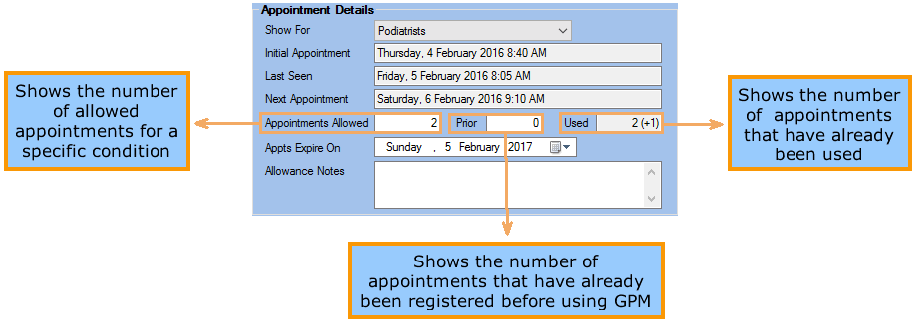
Note: If a condition has exceeded the maximum appointments allowed, you will be presented with a warning message as shown below.