Description
This report shows a row for each custom contract outcome that matches the selection criteria. It has a default output which includes various fields relating to the Contract details, but you can also define your own output specifying the specific fields you would like to have, and also define the format they should show as. The report output will be in Excel format.
Running the Report
- Go to Reports >> Reports and select Contract from the Report Category list.
- Then select Contract Outcome Reporting in the Report to Run list.
- Set up the filters to select the data to be run for the report.
- Click on Run Report to generate the report.
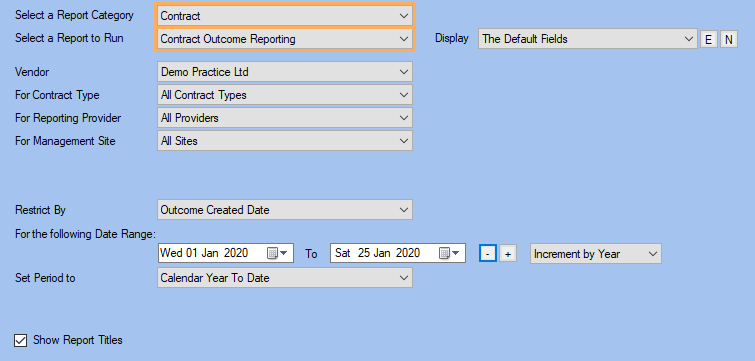
Filters
| TYPE | DESCRIPTION |
|---|---|
| Vendor |
This filter allows you to run the report for a specific Vendor. |
| For Contract Type |
This filter allows you to run the report for a specific Contract Type. |
| For Reporting Provider |
This filter allows you to run the report for a specific Reporting Provider.
|
| For Management Site |
This filter allows you to run the report for a specific Management Site. |
| Restrict By | This filter allows you to restrict the report data to the following conditions: Outcome Created and Service End Date. Please note that this filter will change how the totals are displayed. |
| Display |
This filter allows you to add you own custom report output which can be saved and reused anytime. Please note that this filter will change how the totals are displayed. |
| Date Range |
This filter allows you to select a date range for which to run the report. |
| Set Period to |
This filter allows you to set the date range to a specific Period (e.g.: Calendar Year, Financial Year, etc.). |
|
Show Report Titles |
This filter allows you to specify whether the main report title (at top) should be shown in the report. |
The Generated Report
Click on the image to see the whole report.

