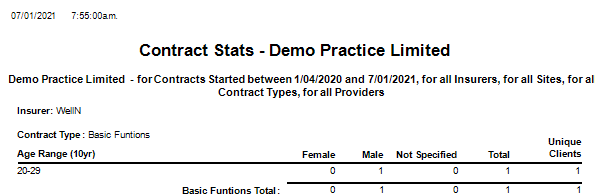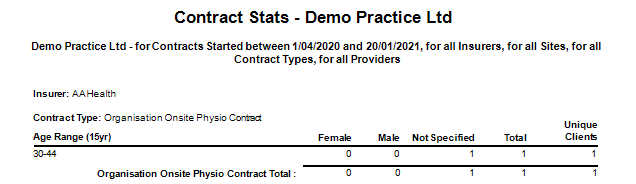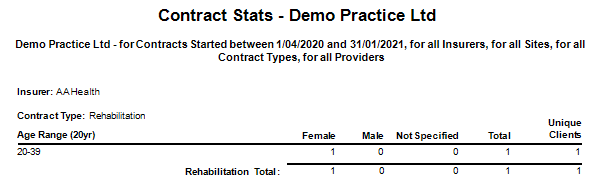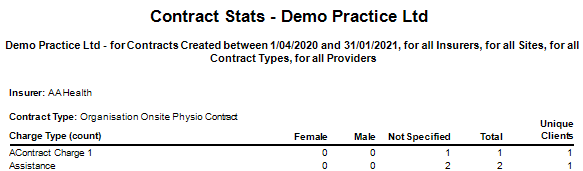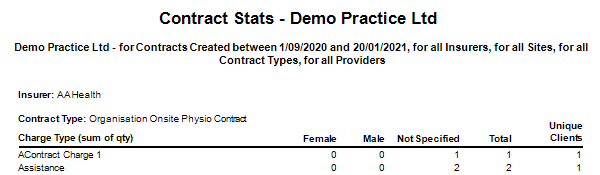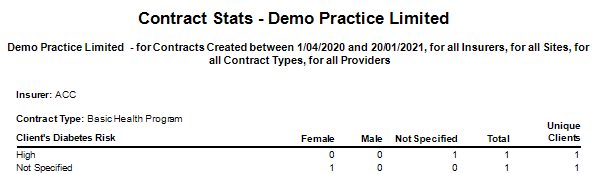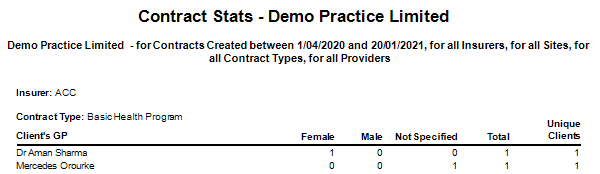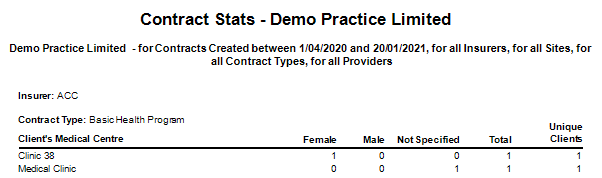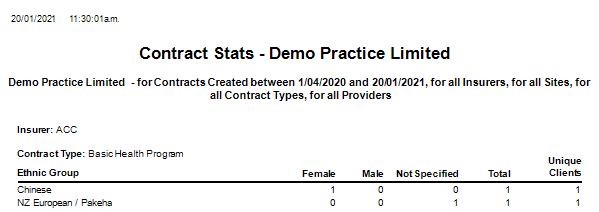Description
This report shows specific Contract Statistics based on selected filters. It is generally run by Practice Managers.
Running the Report
- Go to Reports >> Reports and select Contract from the Report Category list.
- Then select Contract Stats in the Report to Run list.
- Set up the filters to select the data to be run for the report.
- Click on Run Report to generate the report.
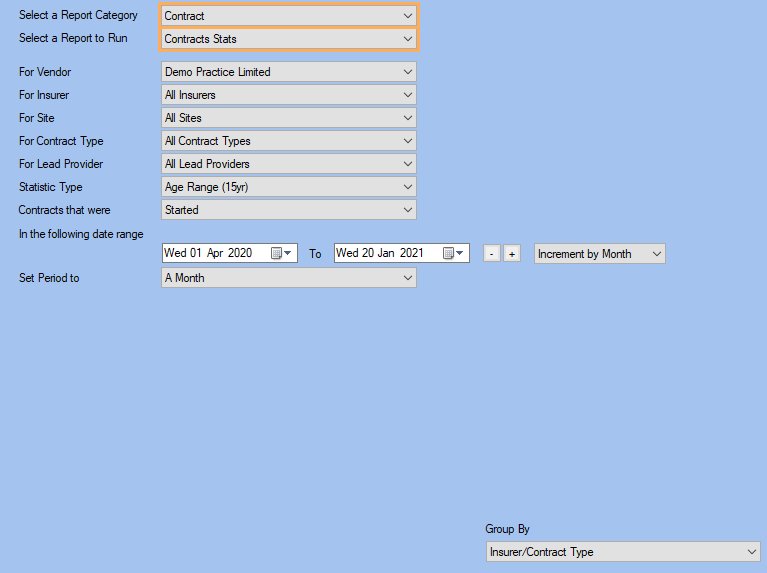
Filters
| TYPE | DESCRIPTION |
|---|---|
| For Vendor |
This filter allows you to run the report for a specific Vendor. |
| For Insurer |
This filter allows you to run the report for a specific insurer. |
| For Site |
This filter allows you to run the report for a specific Site. |
| For Contract Type |
This filter allows you to run the report for a specific Contract Type. |
|
Statistic Type |
This filter allows you to show a specific statistic type in the report data (e.g. Age Range, Charge type, Client group, Ethnic group, etc...). |
| Contracts That Were |
This filter allows you to restrict the report data to the following contracts: Started, Active, Completed and Created. |
| Date Range |
This filter allows you to select a date range for which to run the report. |
| Set Period to |
This filter allows you to set the date range to a specific Period (e.g.: Calendar Year, Financial Year, etc.). |
|
Group By |
This filter allows you to group the report data by insurer or contract type. Please note that this filter will change how the totals are displayed. |
The Generated Report
Age Range (10yr)
Age Range (15yr)
Age Range (20yr)
Charge Type (Count)
Charge Type (Sum of qty)
Client Groups
Client's Diabetes Risk
Client's GP
Client's Medical Centre
Ethnic Group
Click on the image to see the whole report.