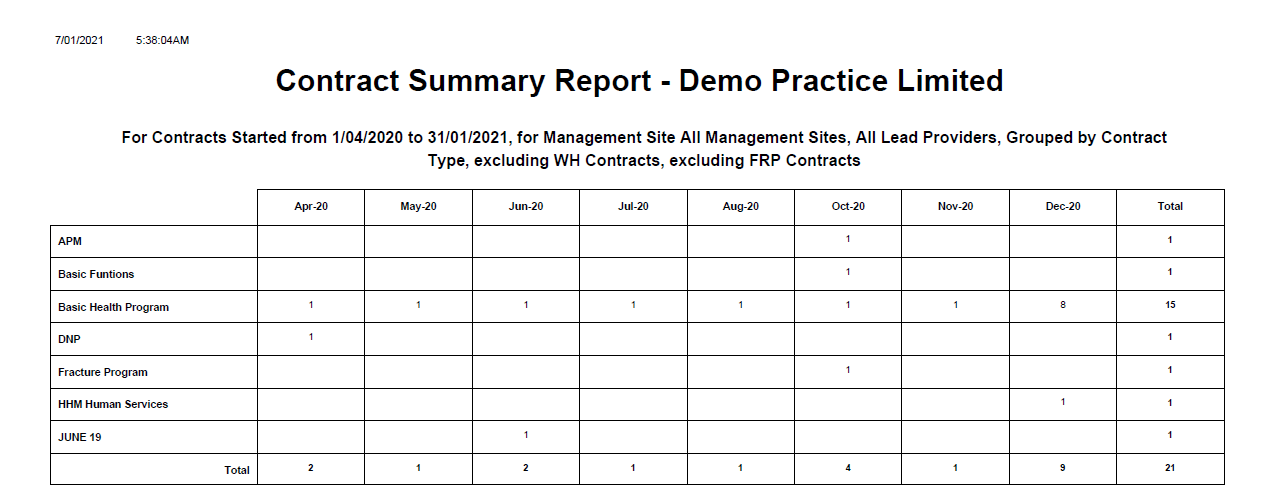-
Gensolve Enterprise Manager
- Accounting
- Administration
- Videos
- Appointments
- Banking & daily takings
- Billing & payments
- Clients
- Clinicians
- Conditions & medical notes
- Front office
- Gensolve API
- Healthlink
- Internet connection
- Letters & Templates
- Products
- Reports
- Troubleshooting
- Working with files
- Web portal
- Custom forms
- HICAPS
- Installation & troubleshooting
- Medicare
- Online payment
- Telehealth
- Third party integration
- Tyro
- Workcover
- The Workspace
- Managing Conditions
- Using the Support Centre & Accessing Information
- Setting up your Organisation
- Payments
- managing and billing
- Main Form
- Banking and receipts
- Business
- Debtors and Creditors
- Payroll
- GPM Web Booking Portal
- processes
- Sending Emails From GPM
- Hints & Tips
- GPM Start-Up Training
- ACC
- Contract
- Built-In Reports
- GPM_Light
-
Gensolve Practice Manager
-
Release Notes
-
Gensolve Audio Enterprise Manager
Contract Summary Report
Description
This report shows a number count per Contract Type, for Contracts that exist within the specified date range. It is generally run by Practice Managers.
Running the Report
- Go to Reports >> Reports and select Contract from the Report Category list.
- Then select Contract Summary Report in the Report to Run list.
- Set up the filters to select the data to be run for the report.
- Click on Run Report to generate the report.
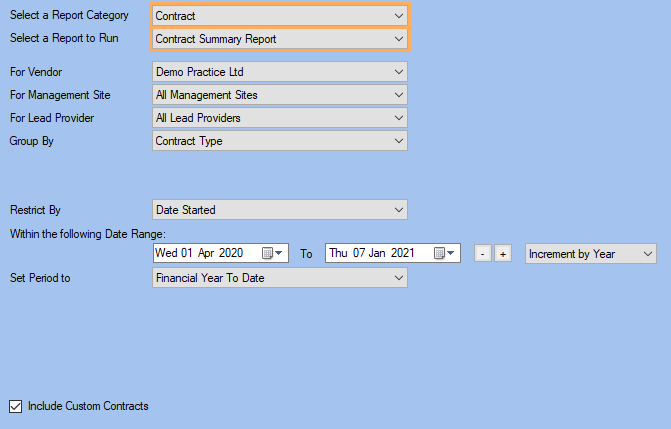
Filters
| TYPE | DESCRIPTION |
|---|---|
| For Vendor |
This filter allows you to run the report for a specific Vendor. |
| For Management Site |
This filter allows you to run the report for a specific Management Site. |
|
For Lead Provider |
This filter allows you to run the report for a specific Lead Provider. |
|
Group By |
This filter allows you to group the report data by contract type, insurer, clinician or case manager branch. Please note that this filter will change how the totals are displayed. |
|
Restrict By |
This filter allows you to restrict the report data by the following conditions: Date Started, Date Referred, Date Created, Date Completed and Invoiced Amounts. |
| Date Range |
This filter allows you to select a date range for which to run the report. |
| Set Period to |
This filter allows you to set the date range to a specific Period (e.g.: Calendar Year, Financial Year, etc.). |
| Include Custom Contracts |
This filter allows you to specify whether the Custom Contracts should be included from the report data. |
The Generated Report
Click on the image to see the whole report.