Description
This report shows contract appointment details within a specific date range. It is generally run by Practice Managers.
Running the Report
- Go to Reports >> Reports and select Contract from the Report Category list.
- Then select Custom Contract Appointment Detail Report in the Report to Run list.
- Set up the filters to select the data to be run for the report.
- Click on Run Report to generate the report.
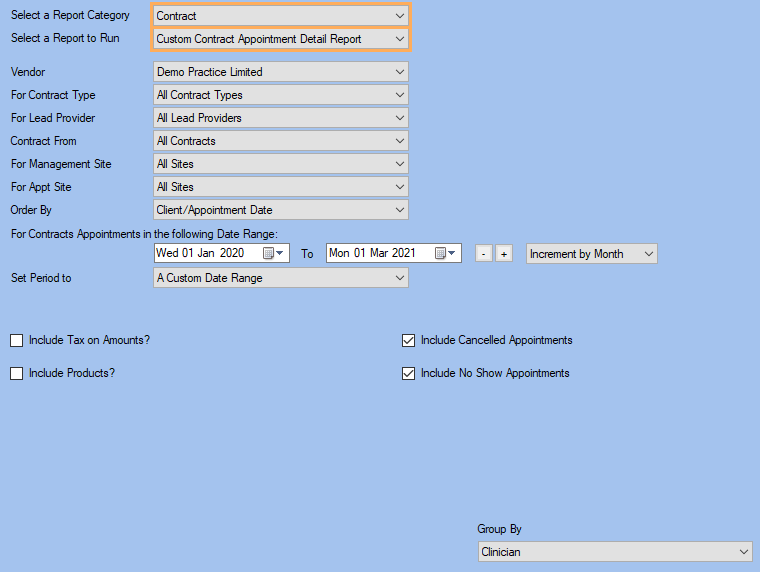
Filters
| TYPE | DESCRIPTION |
|---|---|
| For Vendor |
This filter allows you to run the report for a specific Vendor. |
| For Contract Type |
This filter allows you to run the report for a specific Contract Type. |
| For Clinician |
This filter allows you to run the report for a specific Clinician/Provider. |
|
Contract From |
This filter allows you to show the report data related to a specific debtor. |
|
Order By |
This filter allows you to order the report data by client and/or appointment date. |
| Date Range |
This filter allows you to select a date range for which to run the report. |
| Set Period to |
This filter allows you to set the date range to a specific Period (e.g.: Calendar Year, Financial Year, etc.). |
| Include Tax on Amounts? |
This filter allows you to specify whether amounts (and/or charges) shown in the report should have tax included. |
|
Include Products? |
This filter allows you to specify whether the products should be included in the Report. If this is ticked, you will be able to specify whether the Product Code should be included in the report. Please note that if this last one is unticked, the Product Name will be shown. |
|
Group By |
This filter allows you to group the report data by clinician or contract type. Please note that this filter will change how the totals are displayed. |
The Generated Report
From within the report, you can click edit to open the Contract Appointment details.
Click on the image to see the whole report.

