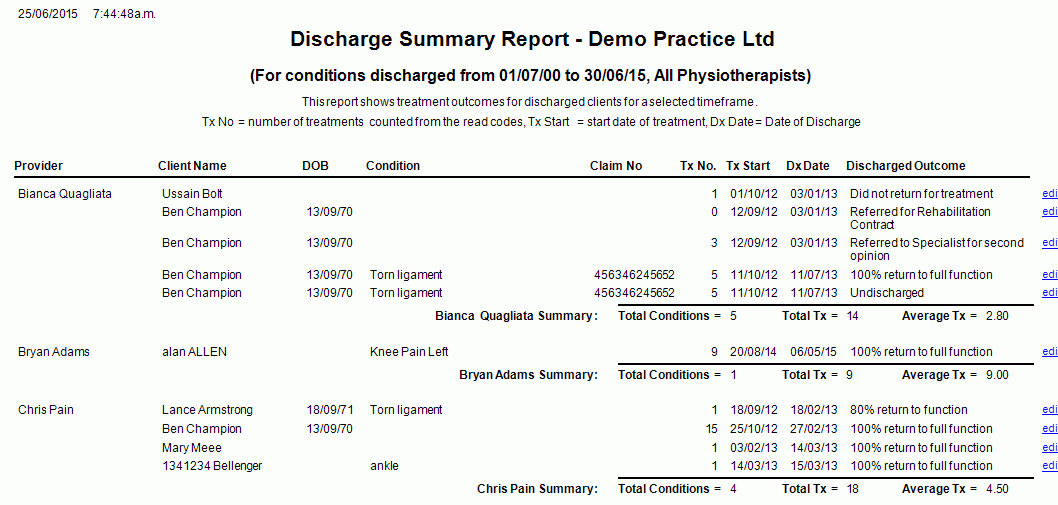Description
This report shows treatment outcomes for discharged conditions for a selected date range.
Running the Report
- Go to Reports >> Reports and select Clinical from the Report Category list.
- Then select Discharge Summary Report in the Report to Run list.
- Set up the filters to select the data to be run for the report.
- Click on Run Report to generate the report.
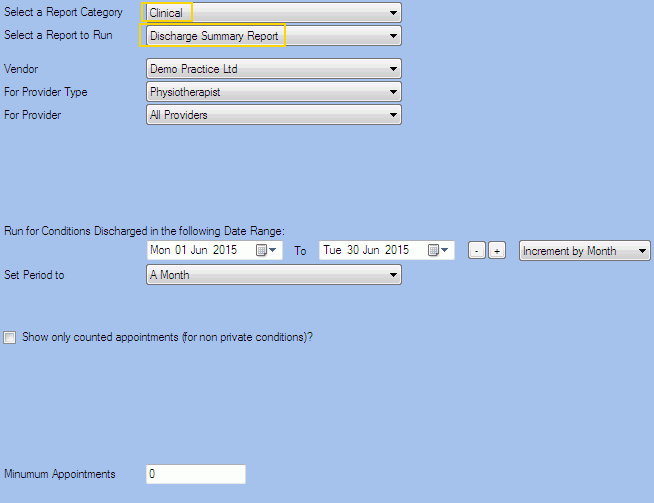
Filters
| TYPE | DESCRIPTION |
|---|---|
| For Vendor |
This filter allows you to run the report for a specific Vendor. |
| For Provider Type |
This filter allows you to run the report for a specific Clinician/Provider Type. |
| For Provider |
This filter allows you to run the report for a specific Clinician/Provider. |
| Date Range |
This filter allows you to select a date range for which to run the report. |
| Set Period to |
This filter allows you to set the date range to a specific Period (e.g.: Calendar Year, Financial Year, etc.). |
|
Show Only Counted Appts? |
This filter allows you to specify whether only Counted Appointments (for non private conditions) should be included in the report. |
|
Minimum Appointments |
This filter allows you to type the minimum appointments to be included in the report. |
The Generated Report
Note: The report populates with the clinician name/s who created the Condition/s within the set date range and is not determined by the Filter "Clinician Type". The Clinician Type will show the number of completed appointments attached to the Condition for those Clinician Type clinicians.
- Tx No = number of treatments counted from the read codes
- Tx Start = start date of treatment
- Dx Start = Date of Discharge
From within the report, you can click edit to open the Client Condition details.