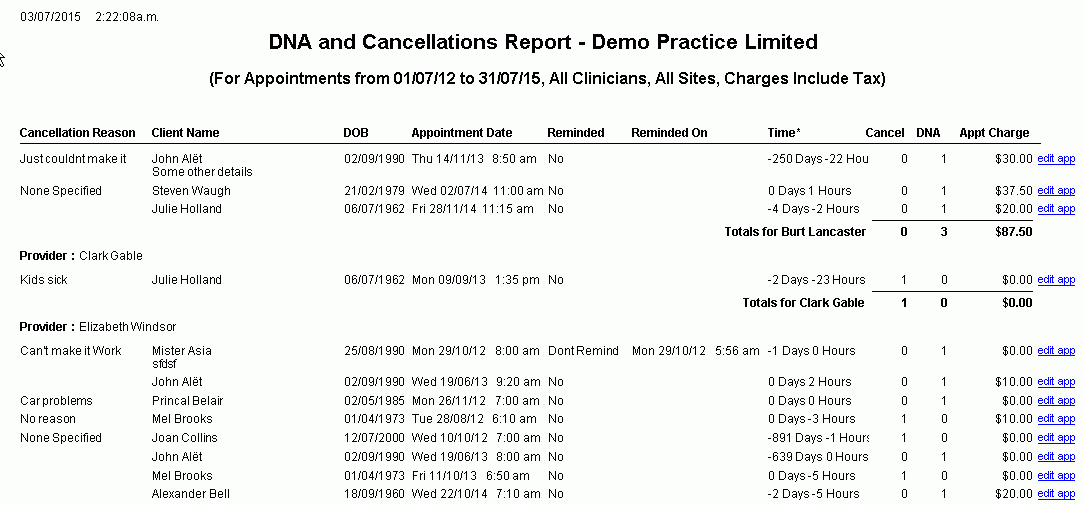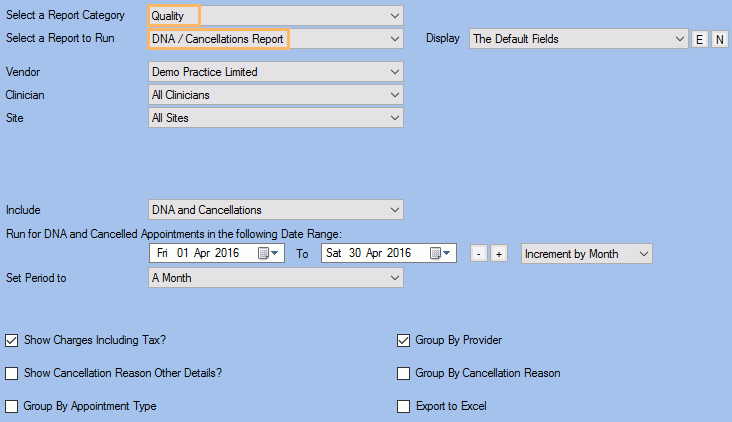Description
This report shows all DNA (Did Not Attend) and/or Cancelled Appointments for a specified date range.
The report data can be restricted to show charges with tax and cancellation reasons and to group by provider and cancellation reasons.
Running the Report
- Go to Reports >> Reports and select Quality from the Report Category list.
- Then select DNA / Cancellations Report in the Report to Run list.
- Set up the filters to select the data to be run for the report.
- Click on Run Report to generate the report.
Filters
| TYPE | DESCRIPTION |
|---|---|
| For Vendor |
This filter allows you to run the report for a specific Vendor. |
| For Clinician |
This filter allows you to run the report for a specific Clinician/Provider. |
| For Site |
This filter allows you to run the report for a specific Site. |
|
Display |
This filter allows you to add you own custom report output which can be saved and reused anytime. Please note that this filter will change how the totals are displayed. |
|
Include |
This filter allows you to show in the report the DNA and Cancellations, DNA's or Cancellations only. |
| Date Range |
This filter allows you to select a date range for which to run the report. |
| Set Period to |
This filter allows you to set the date range to a specific Period (e.g.: Calendar Year, Financial Year, etc.). |
| Show Charges Including Tax? |
This filter allows you to specify whether amounts (and/or charges) shown in the report should have tax included. |
| Show Cancellations Reason Other Details? |
This filter allows you to specify whether Cancellations Reason should be included in the Report. |
| Group By Appointment Type |
This filter allows you to group the report data by Date paid or Site. Please note that this filter will change how the totals are displayed. |
| Group By Provider |
This filter allows you to group the report data by clinician. |
| Group By Cancellation Reason |
This filter allows you to specify whether the report data should be grouped by cancellation reason. |
The Generated Report
From within the report, you can click edit app to open the Client Appointment details.