Appointment booked online
Depending on your settings, appointments booked online are created in GPM as a Quick Appointment and will need to be converted to a Client Appointment.
See How to Create a Quick Appointment to learn more about how to convert a quick appointment.
On the Appointment Book, the icon ![]() will indicate that the appointment was booked online.
will indicate that the appointment was booked online.
![]()
Associating a Client with a Web Portal account
To make an online booking, a patient will need to create a Web Portal account (either by creating a Gensolve Account or using a Google or Facebook account).
When a patient makes an online booking, the system will attempt to match the patient with an existing client in GPM using the First Name, Last Name, Date of Birth, and Gender.
If an existing client is matched, the system will associate the Web Portal account with the client.
If no match is found, the system will create a new client and associate the Appointment Booking Web Portal account with the newly created client.
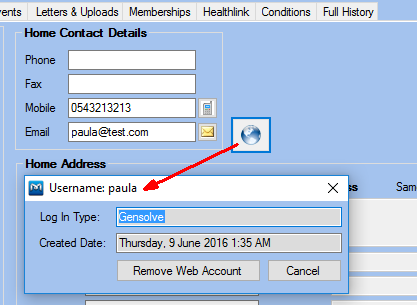 |
Open the Client Details form. Click on the icon In this example, the Log In Type shows that the client logged in to the Web Portal using a Gensolve account. If you have the client in your database already but the client hasn't registered online with exactly the same details as already in the database, you can click on Remove Web Account to disassociate the Web Portal account from this client. |
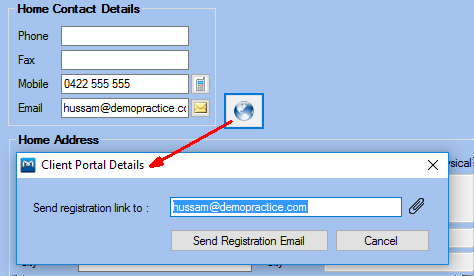 |
Open the Client Details form. Click on the icon Click Send Registration Email to send an email to the client containing instructions on how to create an account and use the Web Portal. In the email, you would give the client the details of their current Client details as saved in the database which they need to copy when registering online. (Once the account is created it will be associated with this client using the matching process described above). |
Note: If the client is not a new client, as Gensolve cannot control how clients register themselves or ensure that they register themselves straight away in the same way that they are currently saved in your Gensolve, this step is a necessity to prevent doubling up of clients.
