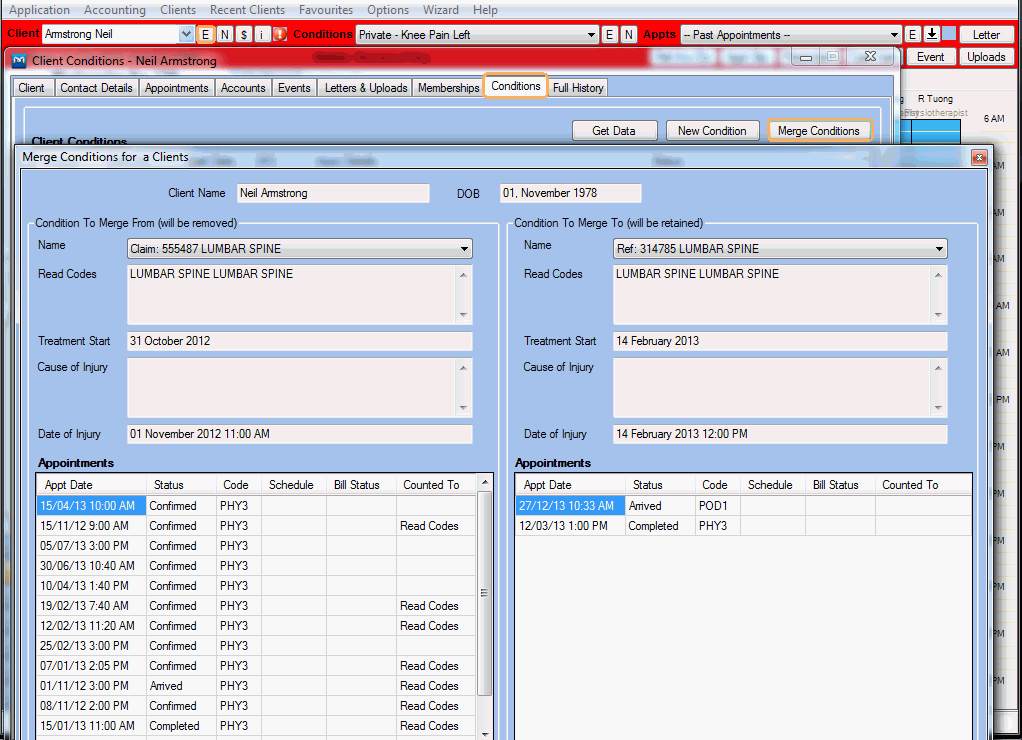-
Gensolve Enterprise Manager
- Accounting
- Administration
- Videos
- Appointments
- Banking & daily takings
- Billing & payments
- Clients
- Clinicians
- Conditions & medical notes
- Front office
- Gensolve API
- Healthlink
- Internet connection
- Letters & Templates
- Products
- Reports
- Troubleshooting
- Working with files
- Web portal
- Custom forms
- HICAPS
- Installation & troubleshooting
- Medicare
- Online payment
- Telehealth
- Third party integration
- Tyro
- Workcover
- The Workspace
- Managing Conditions
- Using the Support Centre & Accessing Information
- Setting up your Organisation
- Payments
- managing and billing
- Main Form
- Banking and receipts
- Business
- Debtors and Creditors
- Payroll
- GPM Web Booking Portal
- processes
- Sending Emails From GPM
- Hints & Tips
- GPM Start-Up Training
- ACC
- Contract
- Built-In Reports
- GPM_Light
-
Gensolve Practice Manager
-
Release Notes
-
Gensolve Audio Enterprise Manager
Merge a Duplicate Client
Issue
If a client is duplicated in GPM and the conditions are duplicated too, the appointments may be created under the duplicated client conditions.
Solution
Follow the steps below to merge the duplicate client and conditions:
- Edit the client to be merged and rename it:
- Click on
 next to the client in the Client Header.
next to the client in the Client Header. - On the Client Details window, update the client's Last Name (e.g. "John Smith Delete Me").
- Merge the clients:
- Go to Top Menu - Clients >> Merge Clients.
- Select the client to merge (Merge From) on the left hand side and the client to retain (Merge To) on the right hand side.
- Click Save to proceed with the merge.
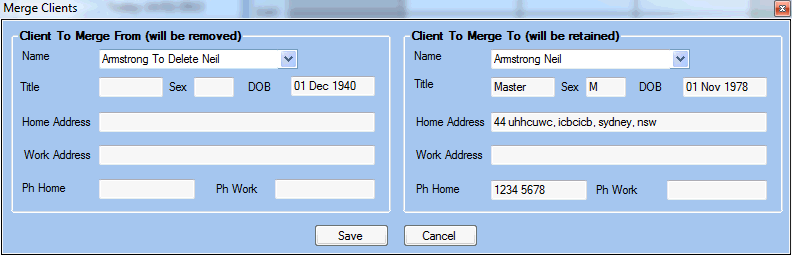
- Merge the client conditions:
IMPORTANT: Until you merge the conditions, the merged client will have the conditions from BOTH client entities.
If you need to keep the conditions from both client entities then DO NOT merge the affected conditions. - Click on
 next to the client in the Client Header
next to the client in the Client Header - On the Client Details window, click on the Conditions tab
- On the Client Conditions window, click on Merge Conditions
- Select the condition to merge from (Merge From) on the left hand side and the condition to retain (Merge To) on the right hand side
- Select Save to proceed with the merging process.