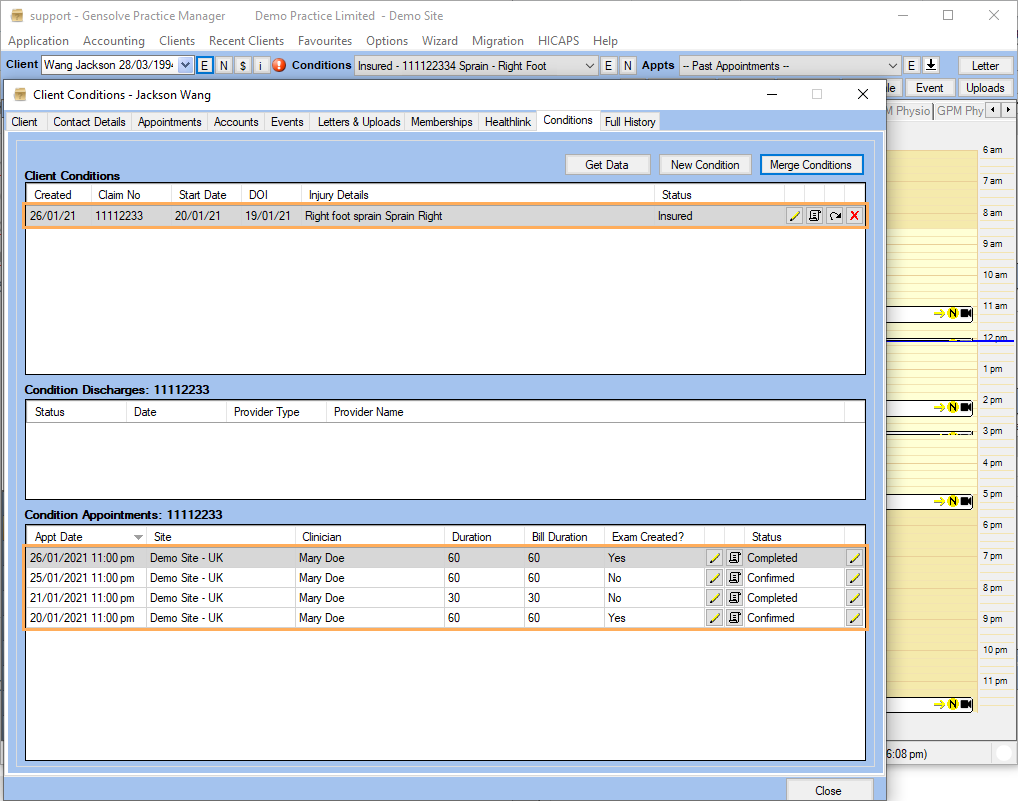- Knowledge Centre
- Gensolve Enterprise Manager
- Conditions & medical notes
-
Gensolve Enterprise Manager
- Accounting
- Administration
- Videos
- Appointments
- Banking & daily takings
- Billing & payments
- Clients
- Clinicians
- Conditions & medical notes
- Front office
- Gensolve API
- Healthlink
- Internet connection
- Letters & Templates
- Products
- Reports
- Troubleshooting
- Working with files
- Web portal
- Custom forms
- HICAPS
- Installation & troubleshooting
- Medicare
- Online payment
- Telehealth
- Third party integration
- Tyro
- Workcover
- The Workspace
- Managing Conditions
- Using the Support Centre & Accessing Information
- Setting up your Organisation
- Payments
- managing and billing
- Main Form
- Banking and receipts
- Business
- Debtors and Creditors
- Payroll
- GPM Web Booking Portal
- processes
- Sending Emails From GPM
- Hints & Tips
- GPM Start-Up Training
- ACC
- Contract
- Built-In Reports
- GPM_Light
-
Gensolve Practice Manager
-
Release Notes
-
Gensolve Audio Enterprise Manager
Merge Conditions
Issue
It is necessary to merge duplicated conditions due to the creation of Appointments and Medical Notes in both of them.
Note: This process cannot be reversed
Reason
Duplicate Conditions have been created for the same injury in error and both of them have Appointments or Medical Notes linked.
Solution
Before starting this workaround, it is important to note that the Condition Details in the Condition to be removed will not be retained so ensure any information in the Condition Details page for the Condition being removed, are added to the Condition Details of the Condition being retained.
1. Search for the Client >> Click on ![]() to edit the Client >> Go to the Conditions tab >> Click on Merge Conditions.
to edit the Client >> Go to the Conditions tab >> Click on Merge Conditions.
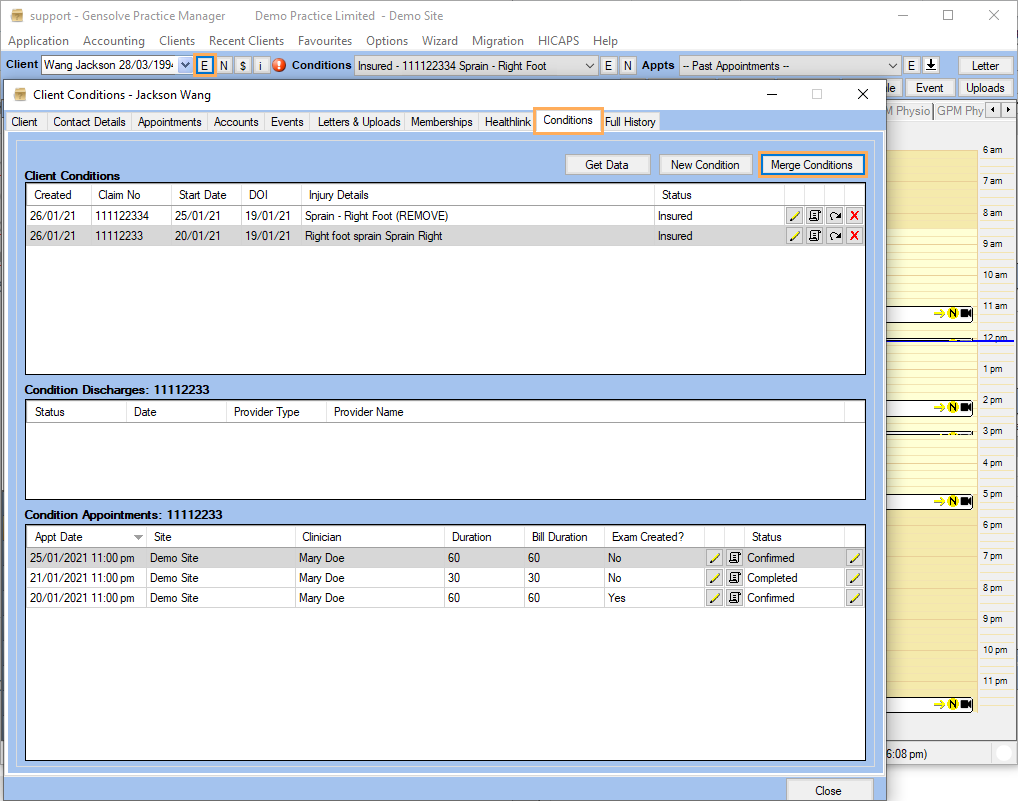
Note: It is recommended that the Condition to be removed should be renamed with the word Remove included so that it is clear which Condition is to be removed and which is to be retained.
2. In the Merge Conditions for a Client window select in the left pane, the Condition To Merge From -the one that will be removed- from the Name drop-down. In the right pane, select the Condition To Merge From -the one that will be retained- from the Name drop-down. Then, click on the Save button.
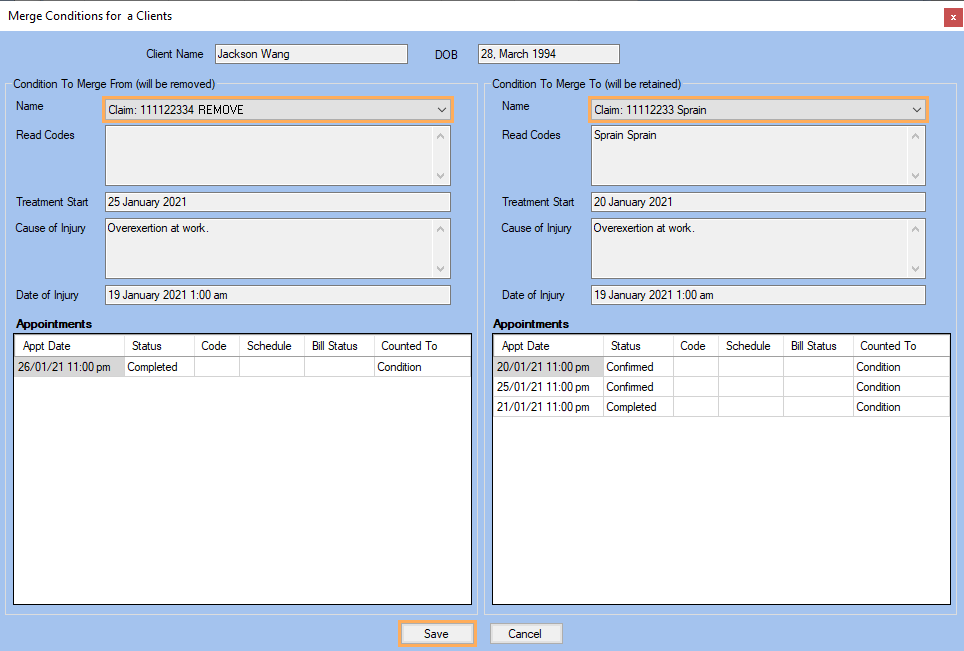
3. A warning message will appear to confirm the condition merge. Click on Yes.
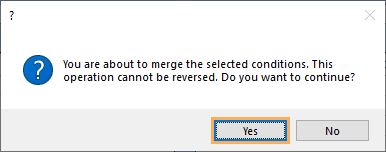
4. A confirmation message will appear after the conditions have been merged. Click on OK.
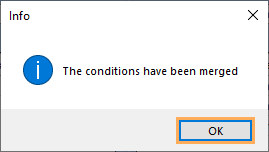
5. Now, on the Conditions tab, the Appointments and Medical Notes from the merged Condition are linked to the retained Condition.