-
Gensolve Enterprise Manager
- Accounting
- Administration
- Videos
- Appointments
- Banking & daily takings
- Billing & payments
- Clients
- Clinicians
- Conditions & medical notes
- Front office
- Gensolve API
- Healthlink
- Internet connection
- Letters & Templates
- Products
- Reports
- Troubleshooting
- Working with files
- Web portal
- Custom forms
- HICAPS
- Installation & troubleshooting
- Medicare
- Online payment
- Telehealth
- Third party integration
- Tyro
- Workcover
- The Workspace
- Managing Conditions
- Using the Support Centre & Accessing Information
- Setting up your Organisation
- Payments
- managing and billing
- Main Form
- Banking and receipts
- Business
- Debtors and Creditors
- Payroll
- GPM Web Booking Portal
- processes
- Sending Emails From GPM
- Hints & Tips
- GPM Start-Up Training
- ACC
- Contract
- Built-In Reports
- GPM_Light
-
Gensolve Practice Manager
-
Release Notes
-
Gensolve Audio Enterprise Manager
Miscellaneous Reports
Running Miscellaneous Reports
- Go to Reports >> Reports and select Miscellaneous from the Report Category list.
- Then select a report in the Report to Run list.
- Set up the filters to select the data to be run for the report.
- Click on Run Report to generate the report.
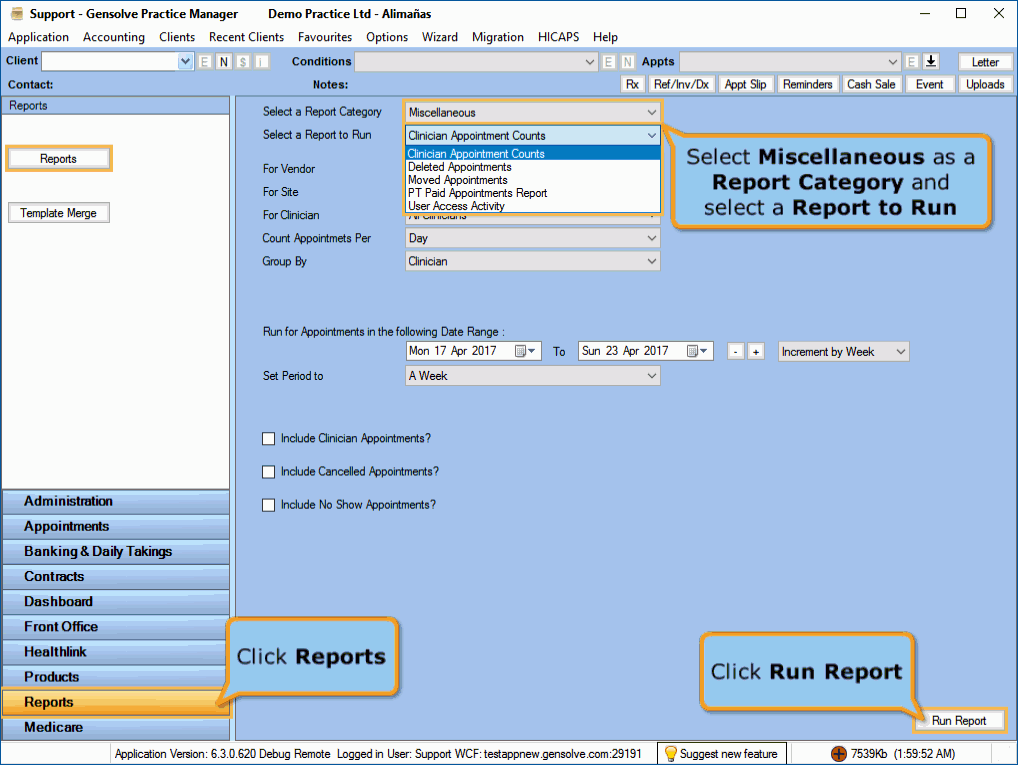
The Miscellaneous Reports
Click on a miscellaneous report below for a more detailed description.
| REPORT | DESCRIPTION |
|---|---|
|
This report shows the appointment numbers based on Vendor, Site, Clinician, and Count Period. |
|
|
This report shows all Deleted Appointments within a specified date range. |
|
|
This report shows all Moved Appointments within a specified date range. |
|
|
This report shows all Personal Trainer Appointments within a specified date range. |
|
|
This report shows the record of the users' access to Letters and/or Uploaded Files. |
