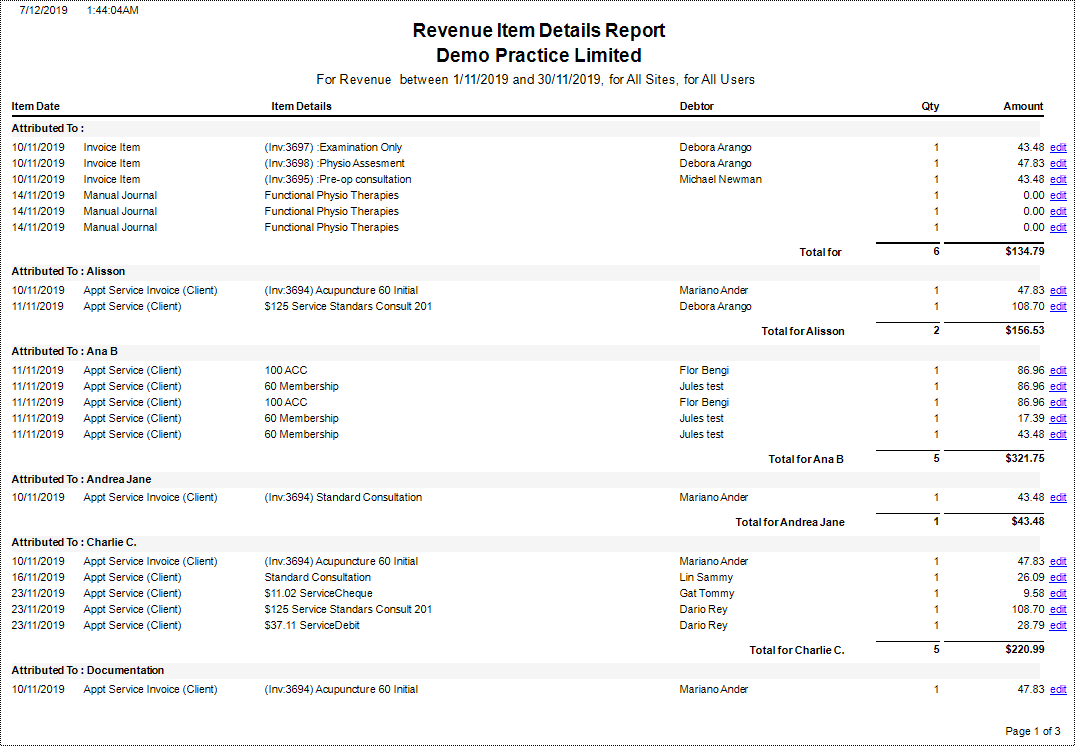This report allows an analysis of revenue brought into the business based on the source of revenue and to whom the revenue was attributed to. It can be run for all users or specific users and lists each transaction item (schedules, client charges/invoices, class charges, appointment debtor invoices, and products sold).
Running the Report
- Go to Accounting >> Accounting Form >> Reports >> Reports and select Accounting from the Report Category list.
- Then select Revenue Item Details in the Report to Run list.
- Set up the filters to select the data to be run for the report.
- Click on Run Report to generate the report.
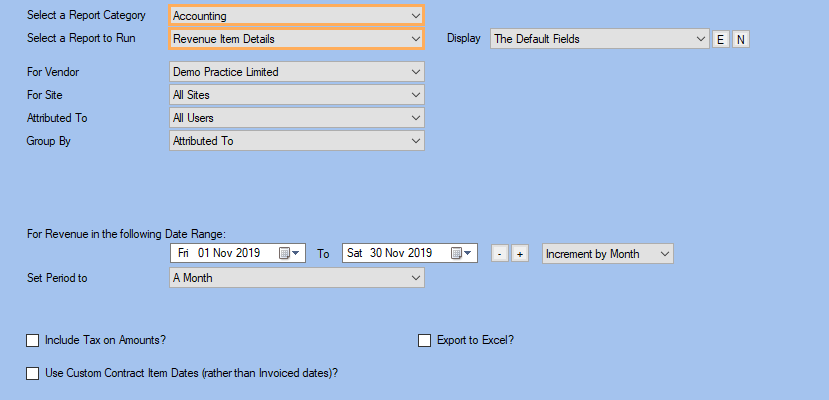
Filters
| TYPE | DESCRIPTION |
|---|---|
| Display |
This filter allows you to add you own custom report output which can be saved and reused anytime. Please note that this filter will change how the totals are displayed. |
| Run for Vendor |
This filter allows you to run the report for a specific Vendor. |
| Run for Site |
This filter allows you to run the report for a specific Site. |
| Attributed To |
This filter allows you to run the report for a specific User. |
| Group By |
This filter allows you to group the report data by Attributed To, Revenue Type, Referrer or Debtor. Please note that this filter will change how the totals are displayed. |
| Date Range |
This filter allows you to select a date range for which to run the report. |
| Set Period to |
This filter allows you to set the date range to a specific Period (e.g.: Calendar Year, Financial Year, etc.). |
| Include Tax on Amounts? |
This filter allows you to specify whether amounts shown in the report should have tax included. |
| Use Custom Contract Item Dates (rather than Invoiced dates) |
This filter allows you to use the Item Dates of Custom Contracts instead of Invoiced Dates. |
The Generated Report