- Knowledge Centre
- Gensolve Enterprise Manager
- Troubleshooting
-
Gensolve Enterprise Manager
- Accounting
- Administration
- Videos
- Appointments
- Banking & daily takings
- Billing & payments
- Clients
- Clinicians
- Conditions & medical notes
- Front office
- Gensolve API
- Healthlink
- Internet connection
- Letters & Templates
- Products
- Reports
- Troubleshooting
- Working with files
- Web portal
- Custom forms
- HICAPS
- Installation & troubleshooting
- Medicare
- Online payment
- Telehealth
- Third party integration
- Tyro
- Workcover
- The Workspace
- Managing Conditions
- Using the Support Centre & Accessing Information
- Setting up your Organisation
- Payments
- managing and billing
- Main Form
- Banking and receipts
- Business
- Debtors and Creditors
- Payroll
- GPM Web Booking Portal
- processes
- Sending Emails From GPM
- Hints & Tips
- GPM Start-Up Training
- ACC
- Contract
- Built-In Reports
- GPM_Light
-
Gensolve Practice Manager
-
Release Notes
-
Gensolve Audio Enterprise Manager
Running ShowMyPC
ShowMyPC is a screen sharing and remote access tool.
ShowMyPC is useful when you need to allow someone else to remotely control your computer or to show them what you can see on your screen.
Sometimes Gensolve Support may ask you to run ShowMyPC on a specific computer to assist in resolving an issue.
Follow the steps below to run ShowMyPC:
- Open Internet Explorer (or your default web browser) and navigate to the web address http://gensolve.showmypc.com/
- Click the button labelled Show My PC to download the program file (gensolveSupport[version].exe)
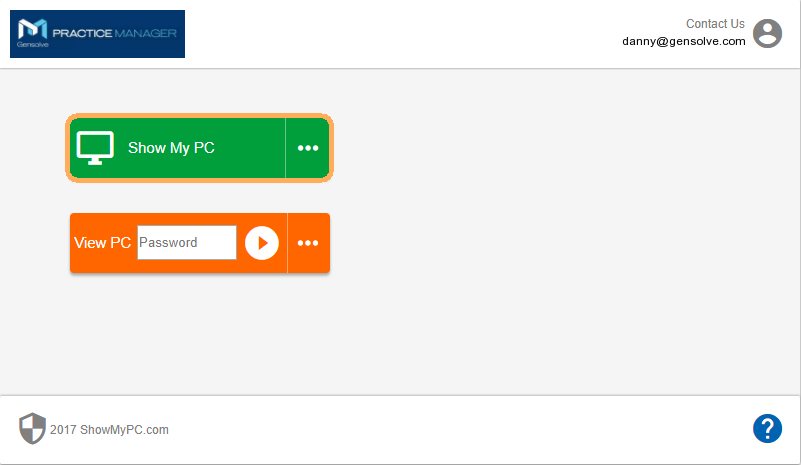
- When the program file has downloaded, click on it to run ShowMyPC. The following window will open:
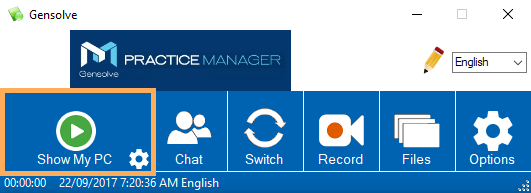
- Click on Show My PC
- A password in the form of a 4 digit number is generated and displayed
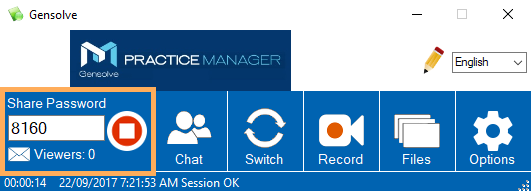
- Share the password with the person who needs to remotely control or view the computer.
The person you share the password with will be able to see your screen, control the mouse and the keyboard as if they were sat at your computer for as long as the connection with ShowMyPC remains active. Ensure you close ShowMyPC when the support session is completed.
Sometimes the connection can be broken unexpectedly, in which case you may need to generate another password.
