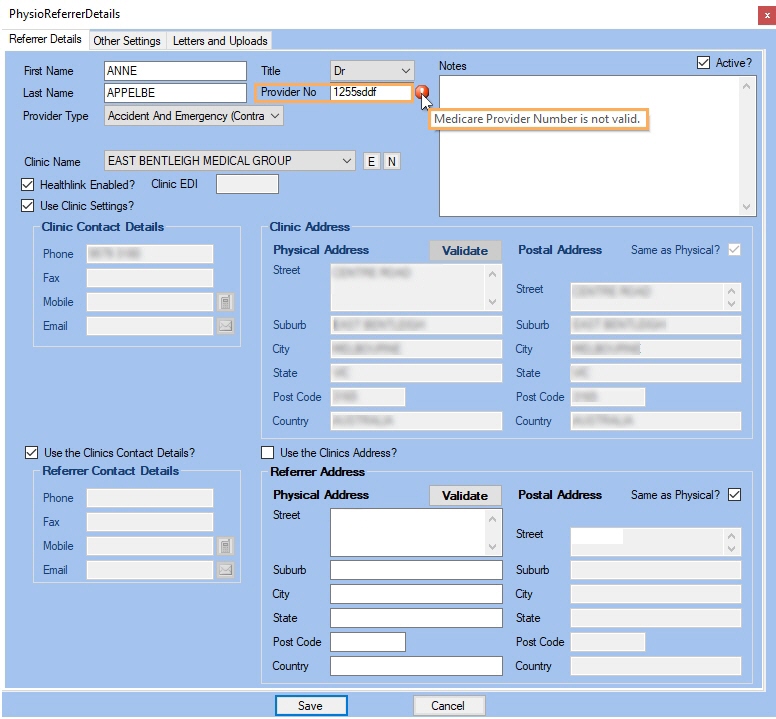Follow the process detailed below to learn how to configure and use Gensolve to submit your Medicare Claims through the Medicare Online Service.
System Set Up
Submit Form to Medicare
Fill in one of the following forms with Location ID as GPM00000
HW027 - If you have never registered your bank account detailed with Medicare Online before. - https://www.humanservices.gov.au/organisations/health-professionals/forms/hw027
or
HW052 - If you have already registered and need to change the Location ID - https://www.humanservices.gov.au/organisations/health-professionals/forms/hw052
IMPORTANT INFORMATION:
Medicare will NOT send you a confirmation when the process is completed you will need to contact them on 1800 700 199 to confirm that you can submit claims. When calling, remember to refer your Provider Number and to ask if your banking details are correctly registered for your Location ID
Create the Medicare-Online Payment Type
In order to submit a Medicare Online claim, you will need to create a Medicare Online Payment Type as follows:
- Go to Administration
- Click on Payment Types
- Click Get Data
- Click on New Payment Type
- Fill in the form and tick Medicare Online Payment option
- Click on Save
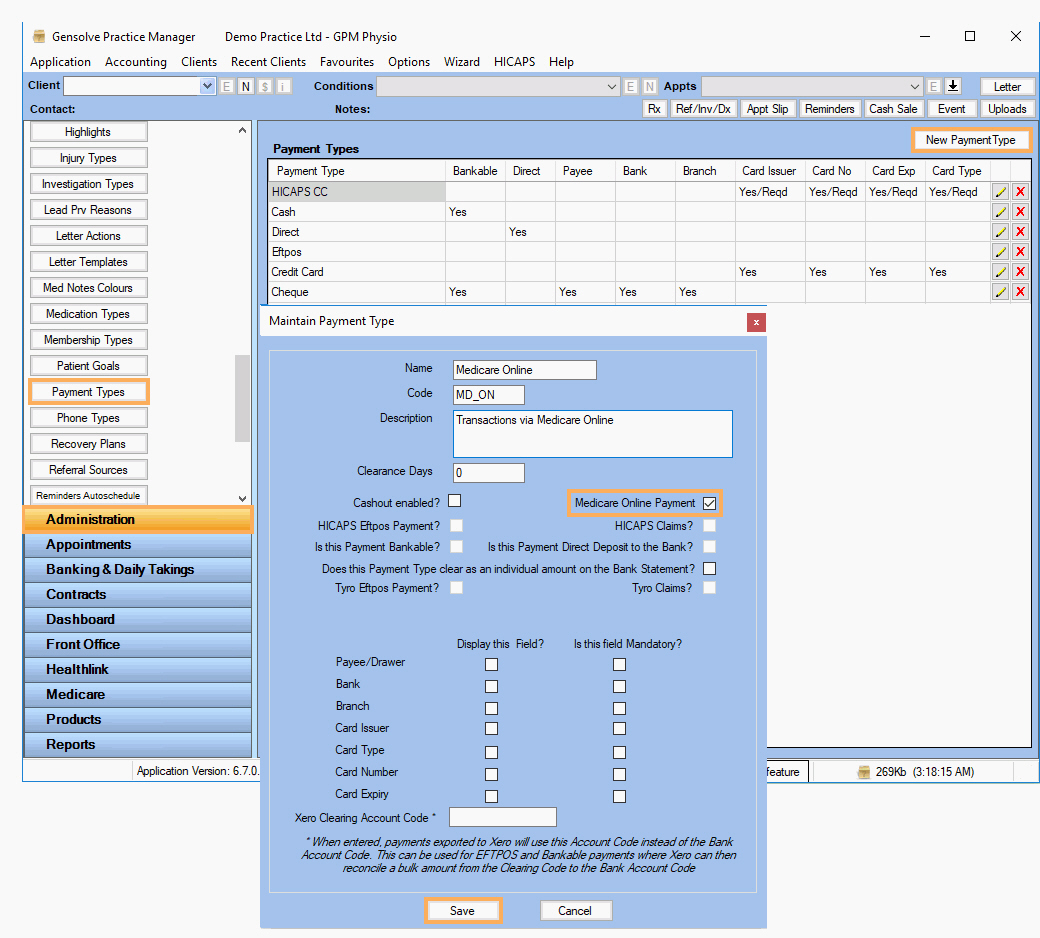
Note: To submit a DVA Medicare Online claim, you will need to create a DVA Medicare Online Payment Type as shown in the image below.
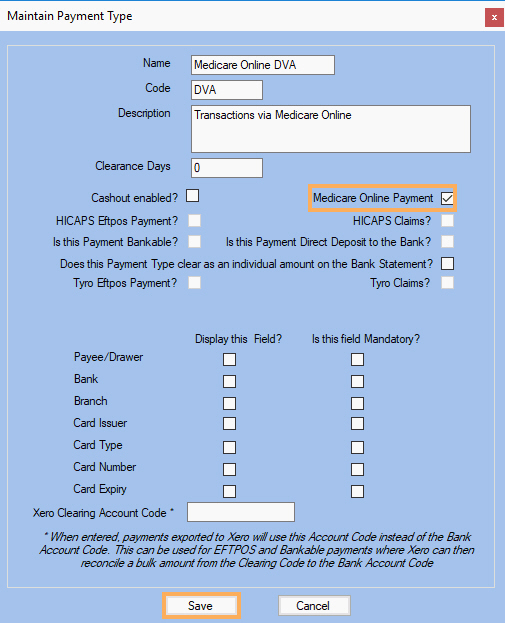
Data Set Up
Update and Validate Referrers Medicare Provider No´s
If you have not already set up your medical referrers you need to do the following steps.
Referrer's Details
Update and validate the Referrer's Medicare details as follows:
- Go to Front Office
- Click on Referrers
- Click Get Data
- Click on
 to open the Referrer Details window
to open the Referrer Details window - Enter the Referrer's Provider No
- Click Save
Note
By clicking on Save, the Provider No will be validated. If it's not a valid Medicare Provider Number, you will get a warning as shown below: