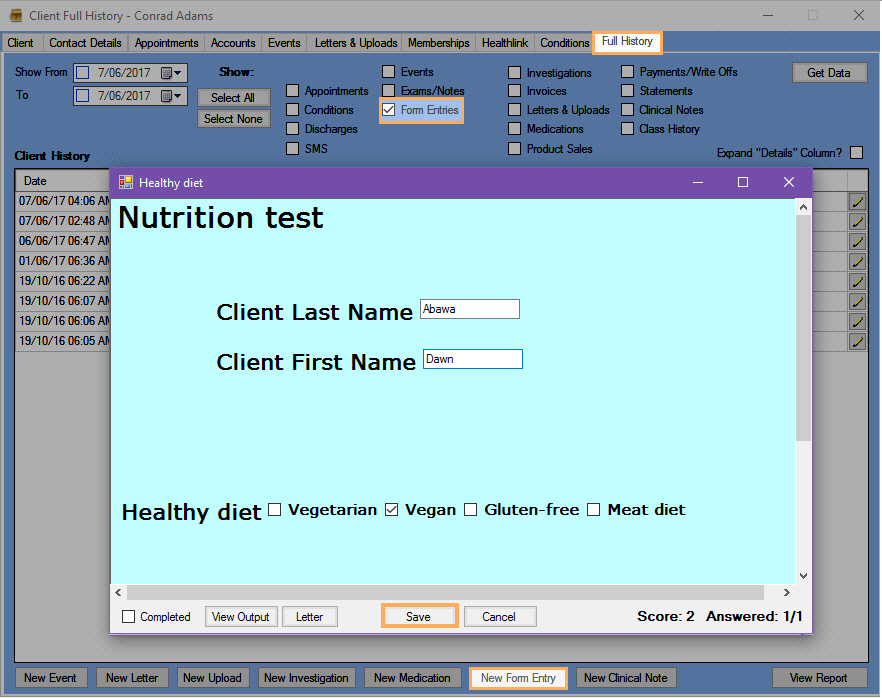Scores are useful for forms on which answers need to be counted (e.g. Satisfaction Surveys).
Follow the steps below to set the Scores within a Custom/Form Field:
Setting Scores within a Custom Field
- Go to Administration >> Custom Fields.
- Click New Field.
- Select Field Type.
Note: You can only set scores for check box, check box group, combo box or radio button field types.
4. Select the box This field answer counts towards the form entry score.5. Enter Empty Scores if required.
Note: These values will be added to the Scores when no answer is selected.
6. Enter Allowable Options and set their respective scores.7. Click Save.
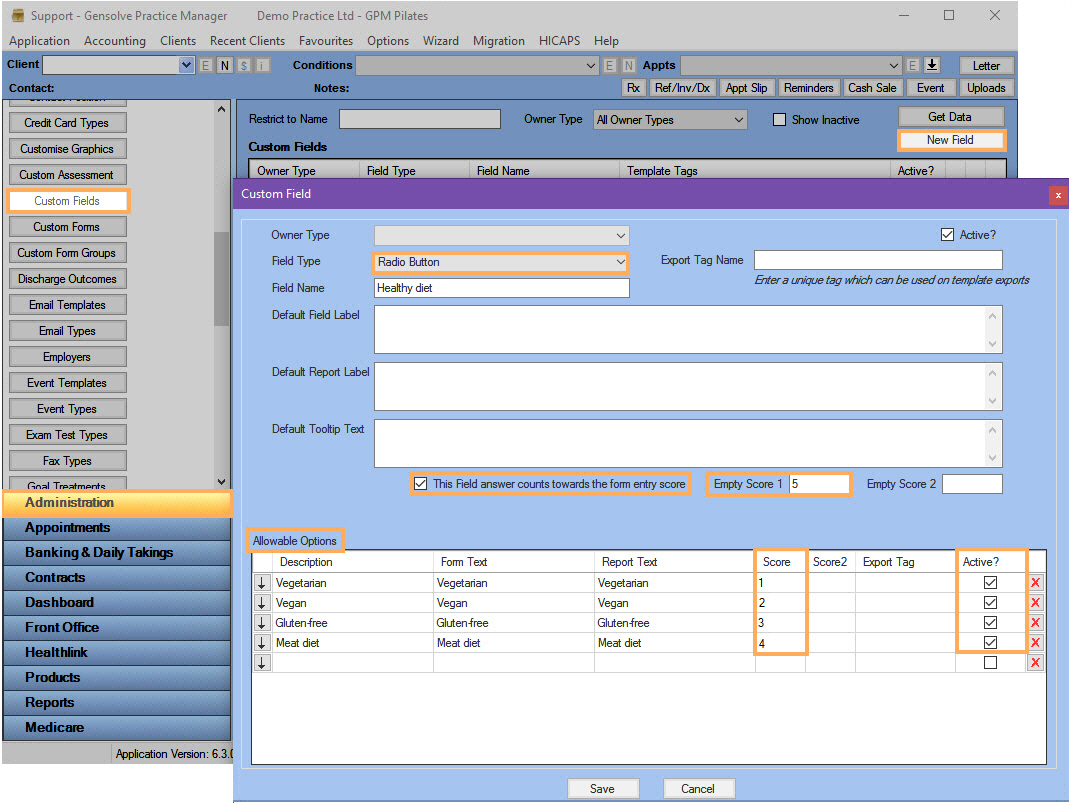
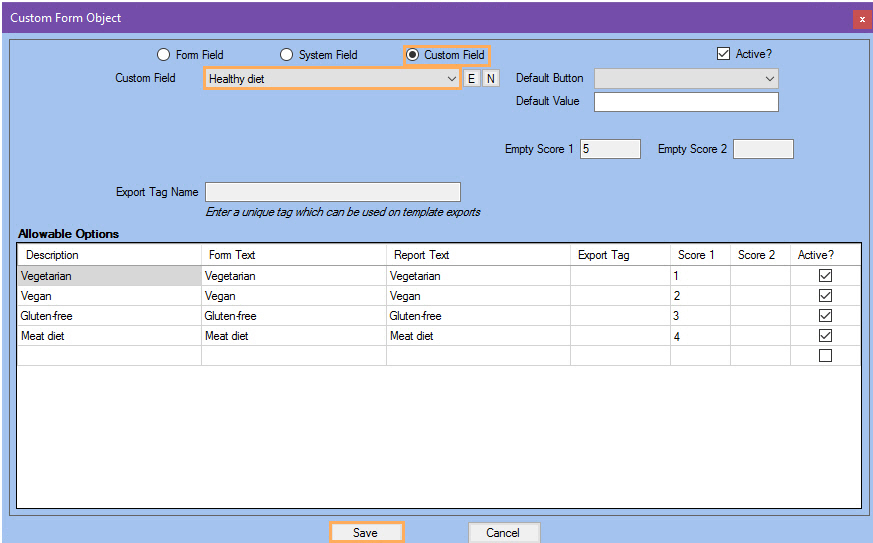
Setting Scores within a Form Field
- Go to Administration >> Custom Forms and click Get Data.
- Click on
 to edit the Custom Form you want to store scores in.
to edit the Custom Form you want to store scores in.
For more information see: ![]() How to Create a Custom Form.
How to Create a Custom Form.
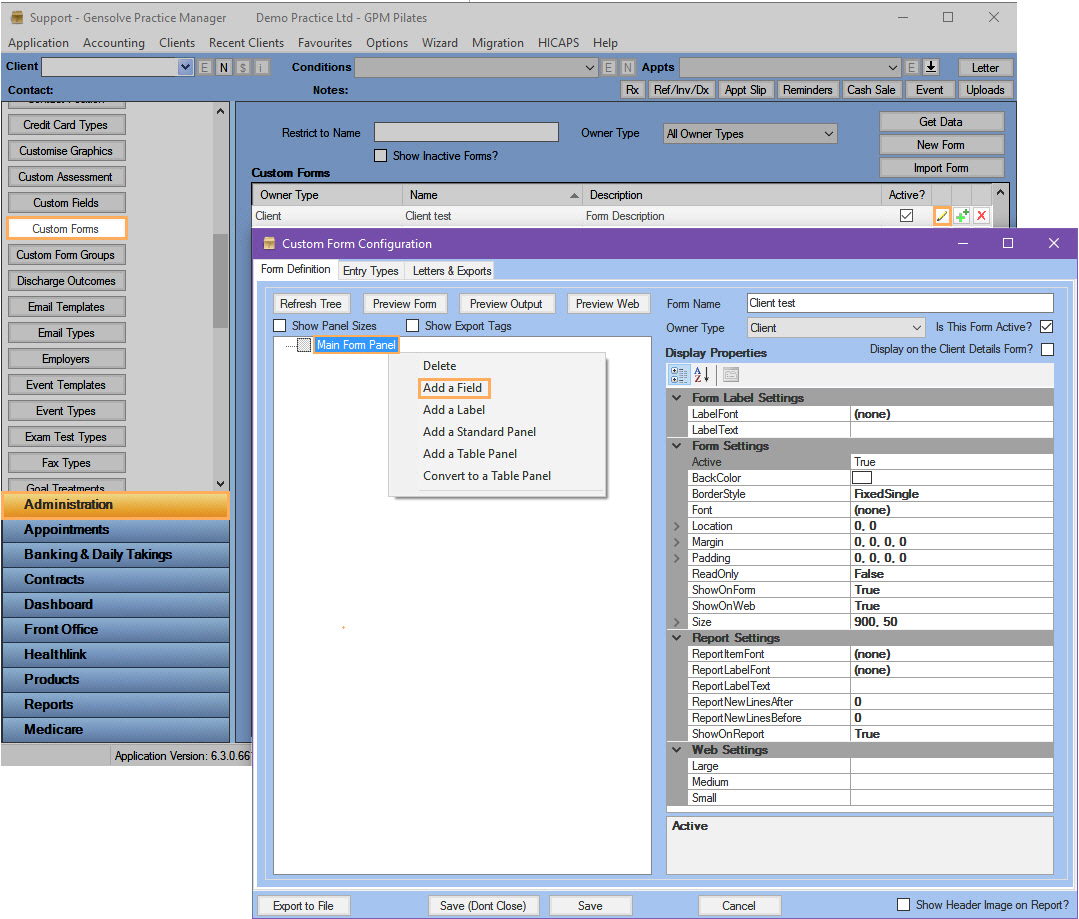
5. Select a Field Type from the drop-down list.
Note: You can only set scores for check box, check box group, combo box or radio button field types.
6. Select the box This field answer counts towards the form entry score.7. Enter Empty Scores if required.
Note: These values will be added to the Scores when no answer is selected.
8. Enter Allowable Options and set their respective scores.9. Click Save.
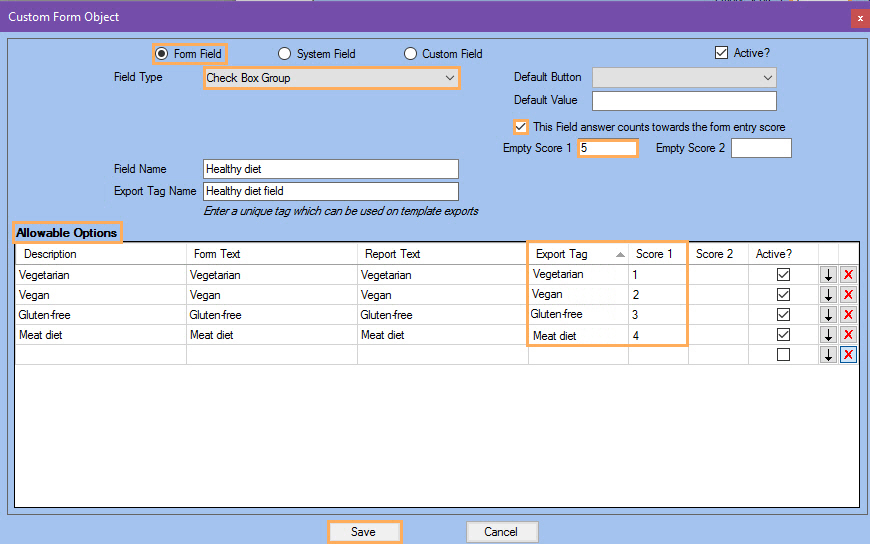
10. Once you have created the custom form you can use it when creating a New Form Entry.