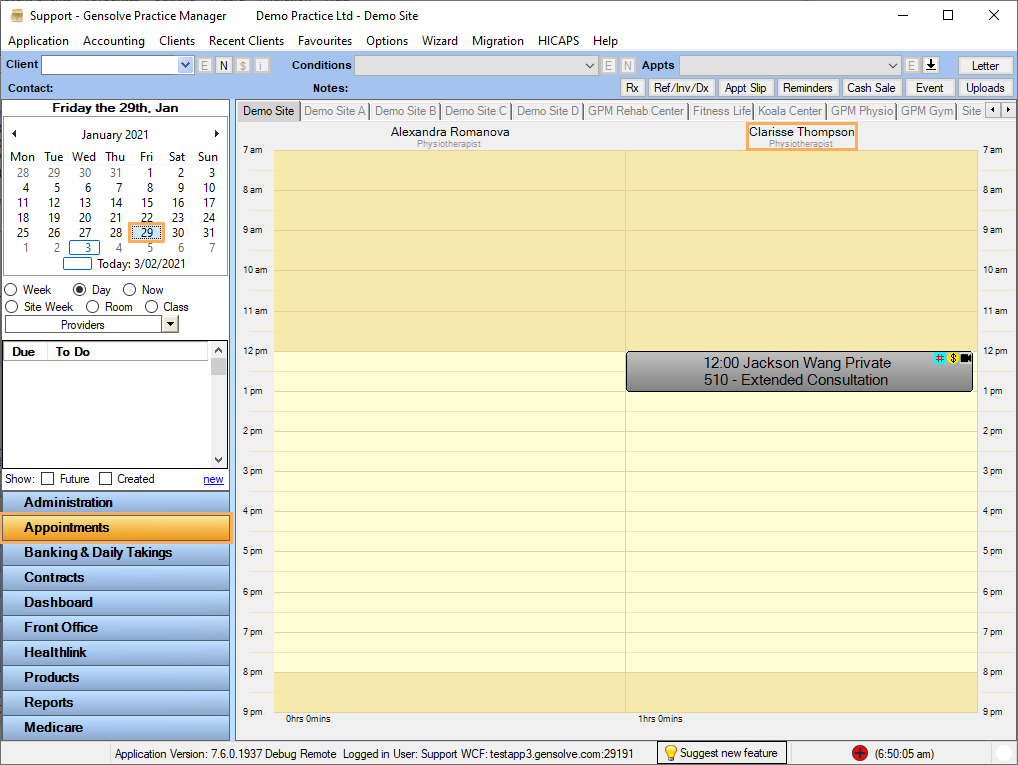Issue
Once a Provider is removed from the Appointment Book because they no longer work with the company, it is impossible to view their past appointments.
Reason
In the Appointment Book, the former provider is hidden and has not been set as inactive or modified its former schedule.
Solution
1. First, it is necessary to enter the date up to which the provider's schedule was valid. You can do it via Administration >> Appt Schedules >> Click on the ![]() button next to the Provider's Schedule that is no longer working >> Tick the Applies To checkbox >> Enter the date up to which the Provider worked >> Click on Save.
button next to the Provider's Schedule that is no longer working >> Tick the Applies To checkbox >> Enter the date up to which the Provider worked >> Click on Save.
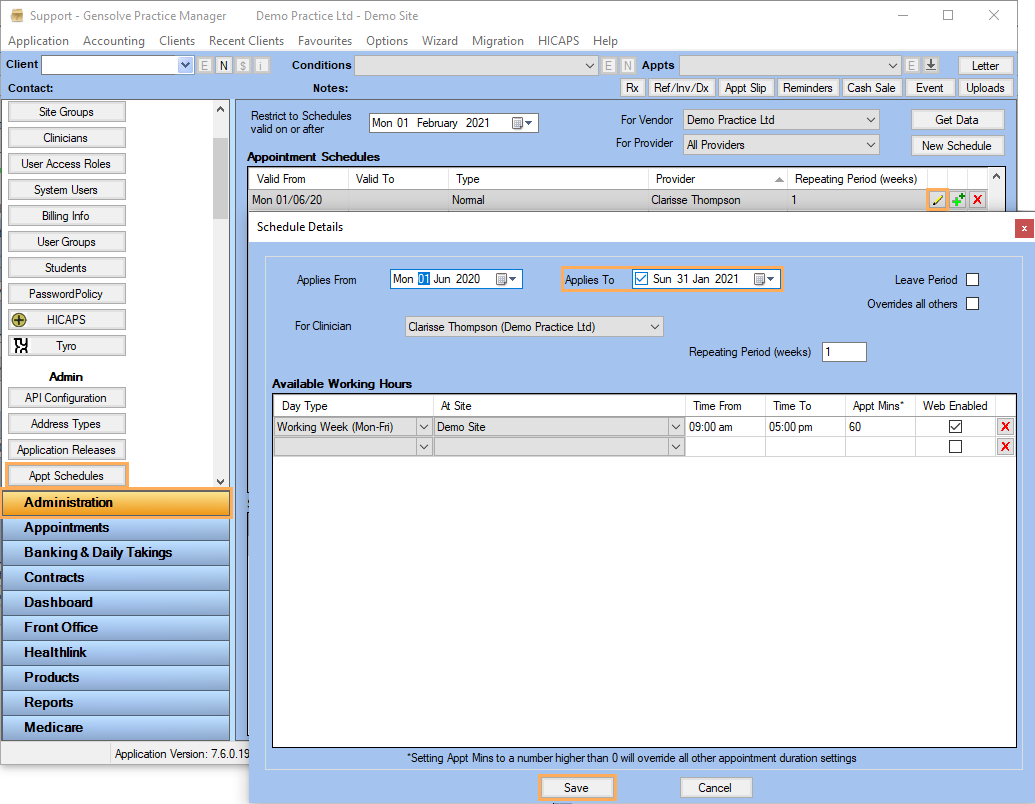
Alternatively, you can modify the Clinician's schedule via Administration >> Clinicians >> Click on the ![]() button next to the Provider >> Go to the Appt Schedules tab >> Click on the
button next to the Provider >> Go to the Appt Schedules tab >> Click on the ![]() button next to the Provider's schedule >> Tick the Applies To checkbox >> Enter the date up to which the Provider worked >> Click on Save.
button next to the Provider's schedule >> Tick the Applies To checkbox >> Enter the date up to which the Provider worked >> Click on Save.
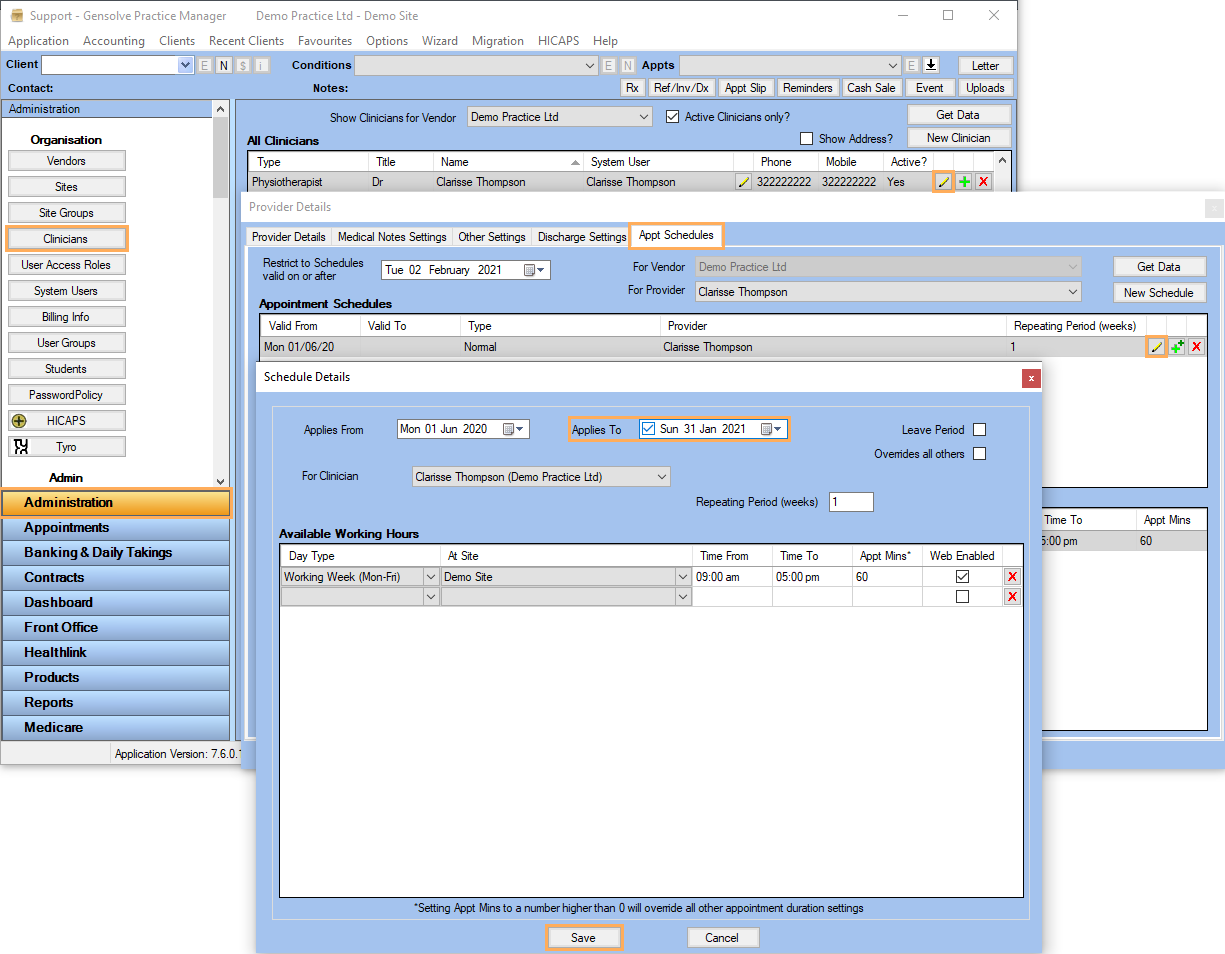
2. Now, the former Provider needs to be set as inactive via Administration >> Clinicians >> Click on the ![]() button next to the Provider >> Provider Details tab >> Untick the Is this Clinician Active? checkbox >> Click on Save.
button next to the Provider >> Provider Details tab >> Untick the Is this Clinician Active? checkbox >> Click on Save.
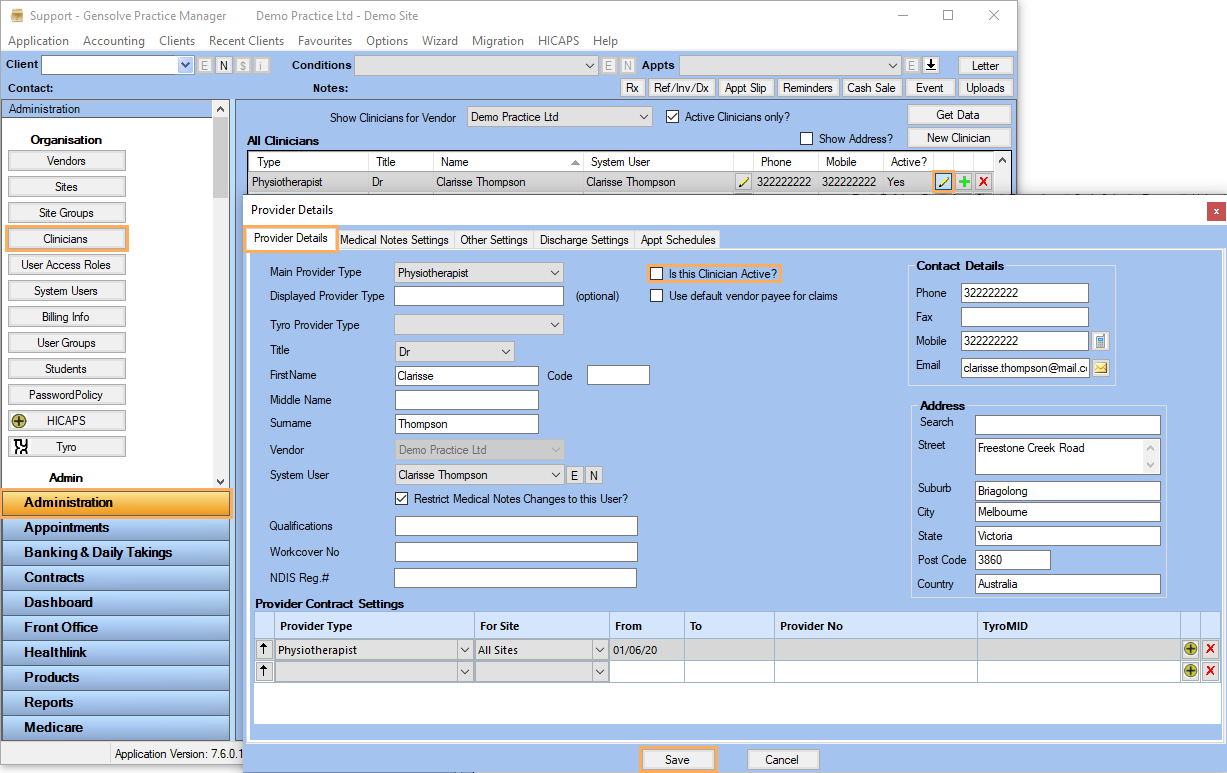
3. As you can see in the Appointment book the inactive clinician is no longer shown.
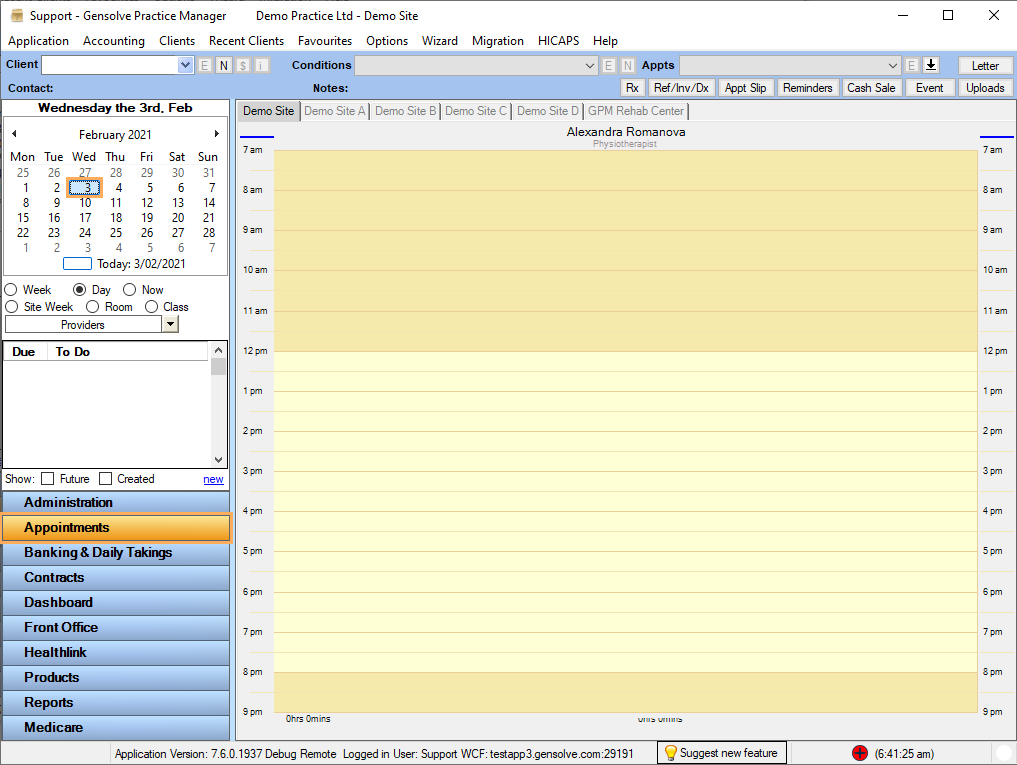
4. Once the clinician is inactivated and their schedule has an end date, you can go to the previous dates in which the clinician was active and view their appointments.