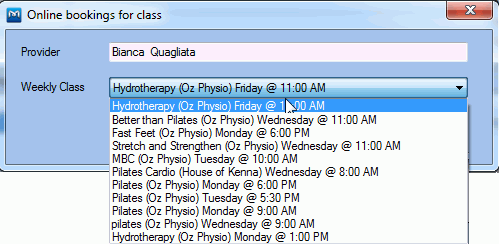-
Gensolve Enterprise Manager
- Accounting
- Administration
- Videos
- Appointments
- Banking & daily takings
- Billing & payments
- Clients
- Clinicians
- Conditions & medical notes
- Front office
- Gensolve API
- Healthlink
- Internet connection
- Letters & Templates
- Products
- Reports
- Troubleshooting
- Working with files
- Web portal
- Custom forms
- HICAPS
- Installation & troubleshooting
- Medicare
- Online payment
- Telehealth
- Third party integration
- Tyro
- Workcover
- The Workspace
- Managing Conditions
- Using the Support Centre & Accessing Information
- Setting up your Organisation
- Payments
- managing and billing
- Main Form
- Banking and receipts
- Business
- Debtors and Creditors
- Payroll
- GPM Web Booking Portal
- processes
- Sending Emails From GPM
- Hints & Tips
- GPM Start-Up Training
- ACC
- Contract
- Built-In Reports
- GPM_Light
-
Gensolve Practice Manager
-
Release Notes
-
Gensolve Audio Enterprise Manager
Web Portal Configuration - Clinicians Settings
The Clinicians tab is used to configure the clinicians' appointment schedules, service charges and the classes that will be made visible to patients when booking via the Appointment Booking Web Portal.
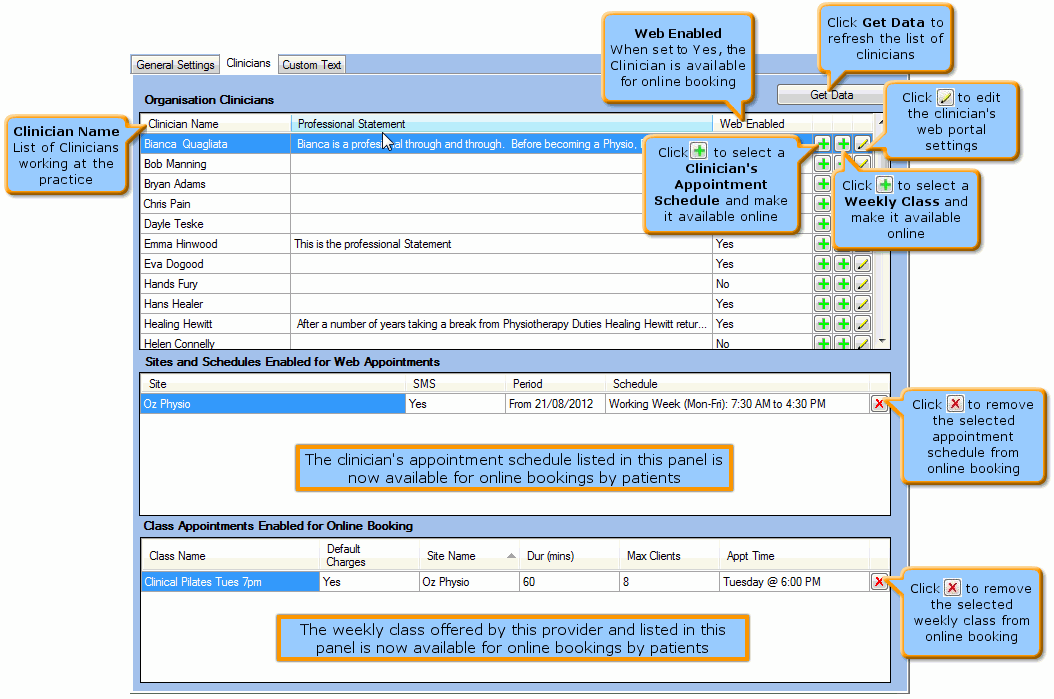
Edit Clinician Settings
Use this window to edit the Web Portal settings for a clinician.
- Tick the Web Enable setting to indicate that appointments can be booked online with this clinician.
- You will be able to override the default duration for each provider by setting up the Basic Appointment Settings (Initial and Follow Up appointments) or activating the Advanced Appointment Settings to include service charges within the Clinic Portal. For more information see: Setting Up Service Charges for the Clinic Portal.
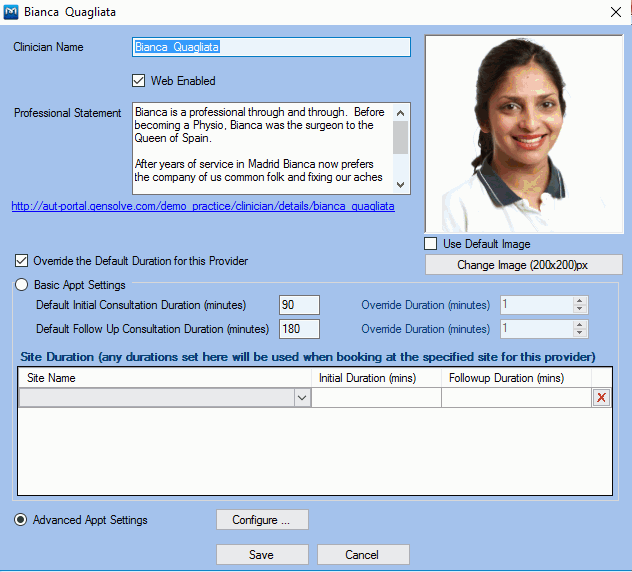
Add Clinician's Schedules
Use this window to select the clinician's appointment schedules that should be made available for online booking.
Note: A clinician's schedules will need to be created prior to making them visible online.
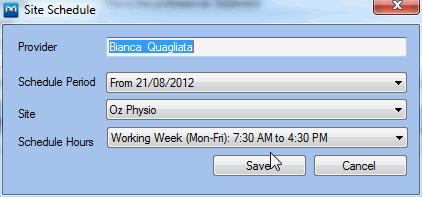
You will also be able to make a schedule available for online booking via Administration >> Appointment Schedules. For more information see: How to Create an Appointment Schedule.
Add Weekly Classes
Use this window to select the clinician's weekly classes that should be made available for online booking.
Note: Weekly classes will need to be created prior to making them visible online: see How to Create a New Weekly Class.