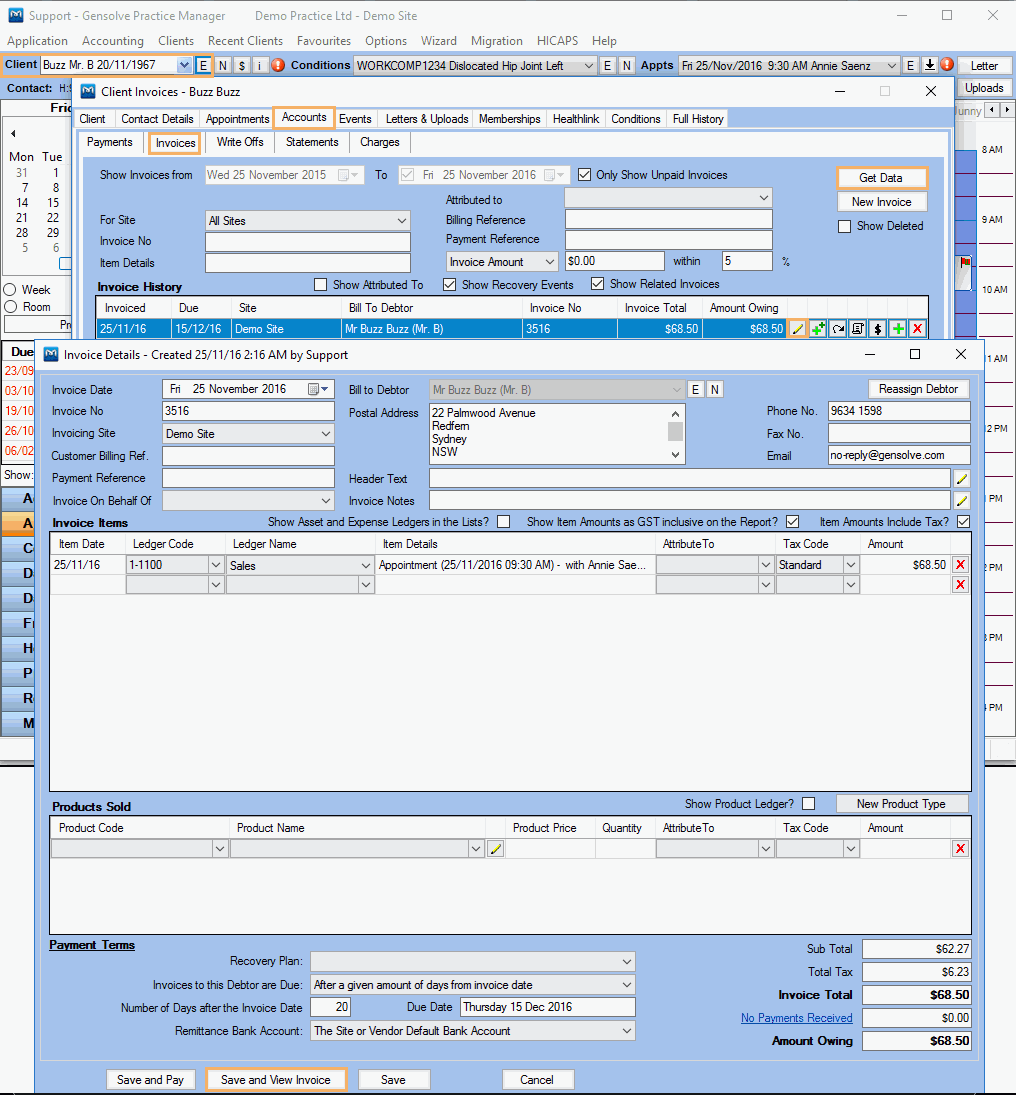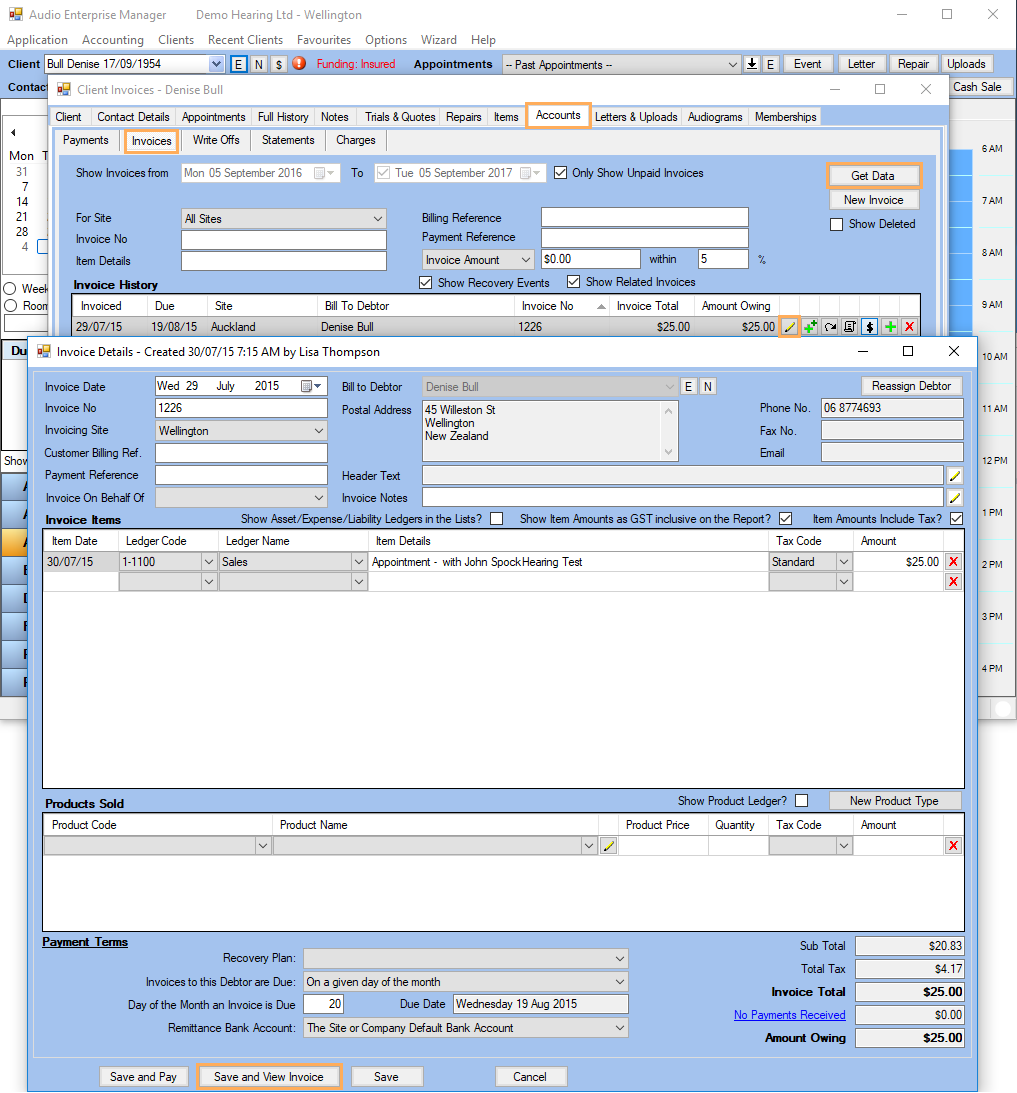- Knowledge Centre
- Gensolve Enterprise Manager
- Billing & payments
-
Gensolve Enterprise Manager
- Accounting
- Administration
- Videos
- Appointments
- Banking & daily takings
- Billing & payments
- Clients
- Clinicians
- Conditions & medical notes
- Front office
- Gensolve API
- Healthlink
- Internet connection
- Letters & Templates
- Products
- Reports
- Troubleshooting
- Working with files
- Web portal
- Custom forms
- HICAPS
- Installation & troubleshooting
- Medicare
- Online payment
- Telehealth
- Third party integration
- Tyro
- Workcover
- The Workspace
- Managing Conditions
- Using the Support Centre & Accessing Information
- Setting up your Organisation
- Payments
- managing and billing
- Main Form
- Banking and receipts
- Business
- Debtors and Creditors
- Payroll
- GPM Web Booking Portal
- processes
- Sending Emails From GPM
- Hints & Tips
- GPM Start-Up Training
- ACC
- Contract
- Built-In Reports
- GPM_Light
-
Gensolve Practice Manager
-
Release Notes
-
Gensolve Audio Enterprise Manager
Wrong Details on Client Invoice
Issue
The details on a newly created client invoice are wrong (for example the wrong site is shown).
Reason
When creating a new client invoice (Edit Client >> Accounts (Invoices) >> New Invoices), some fields show default values that can be changed as required.
Solution
Open the Invoice Details window to make the required changes.
- Select a client and open the Client Details window
- Select the Accounts tab then click on the Invoices sub-tab
- Click Get Data to list all invoices
- Open the Invoices details window (using the
 icon next to the invoice item to be modified)
icon next to the invoice item to be modified) - Make the required changes
- Click Save and View Invoices
- Print invoice from the Report Viewer
Note: You can optionally add a note that the updated invoice supersedes the old one.